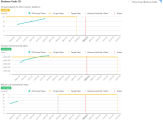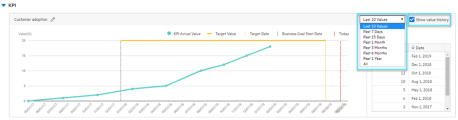Define and track business value
Business value is embodied by business goals and KPIs. Business goals are actionable and measurable items to actualize the portfolio strategic themes. They are measured and evaluated against KPIs.
In this topic:
- Add business goals
- Relate a business goal to a KPI
- Rank business goals
- Enter KPI actual values
- Track business goal performance
Add business goals
You can add up to 50 business goals to a portfolio.
To add a business goal:
-
Open the portfolio Strategy tab.
-
Do the following:
-
For 10.0.4 and later versions, click Strategic Themes & Business Goals, and click + > Add New > Business Goal.
If your portfolio has inherited business goals from its portfolio type, these business goals are listed in this page, grouped by the strategic themes with which the business goals are aligned.
-
For 10.0.0-10.0.3, in the Business Goals section, click Add.
(Available in 10.0.2-10.0.3 only) If the portfolio has inherited business goals from its portfolio type, these business goals are listed in the Business Goals section.
-
-
In the Add Business Goal page, complete the business goal general information.
Field (*Required) Description *Name What the business goal is intended to achieve.
Rank Available in 10.0-10.0.3 only.
Not editable when you add a business goal. See Rank business goals.
*Status Newly created business goal are in Not Started status by default. Change the status according to the business goal's performance against its KPI.
- Not Started. Business goals are not ready to be tracked.
- On Track. Business goals are continuously approaching the targets.
- At Risk. Business goals may miss the targets.
- Achieved. The target value was achieved by the target date.
- Missed. The target value was not achieved by the target date
- Abandoned. Business goals are not in use.
Owner Users that are responsible for the business goal. Owners could be managers of any portfolio.
Target The target the busiss goal is inteded to achieve. It can be either of the following: - Composed of target value (aim at xxx) and target date (by xxx), meaning a goal to be reached before the end of the date.
-
An optimized target, which does not require a fixed value or a fixed date.
If the business goal is aimed for a higher value (for example, revenue), its target is the higher the better. If the business goal is aimed for a lower value (for example, cost), its target is the lower the better.
Start Date When to start tracking the business goal. Strategic Theme Select the strategic theme the current business goal serves. One business goal can be aligned with only one strategic theme.
When aligned with a strategic themes, business goals are grouped by strategic theme.
For 10.0.4 and later versions, business goals are listed under the aligned strategic theme in the Strategic Themes & Business Goals tab.
For 10.0-10.0.3, when you click a strategic theme in the Strategic Themes section, the related business goals are highlighted in the Business Goals section.
Description More detailed information about the business goal. - In the KPI section, relate the business goal to a KPI to evaluate the business goal. For details, see Relate a business goal to a KPI.
- Click Add to add the business goal or Add & Another to continue adding another.
Relate a business goal to a KPI
To evaluate a business goal, you first relate it to a KPI. You can relate the business goal to a shared KPI or a private KPI. One business goal can be related to one KPI only.
Note: We recommend you relate the business goal to an active KPI, as draft KPIs may not be updated regularly.
Rank business goals
Available in 10.0-10.0.3 only
After you add a business goal, it is by default given the lowest rank (with the biggest rank value). If you find the Rank column empty, click the column header to apply default rankings.
To change the rank of a business goal:
- In the business goals list, click the business goal.
- Drag and drop it to a desired location in the list.
Enter KPI actual values
You enter KPI actual values for a business goal regularly to track the performance of the business goal.
For example, if your portfolio has a business goal "Reach 20M revenue by the end of Q1 2020", you may want to record the actual revenue at the end of each month for the past periods.
The business goal is measured by a private KPI
To enter actual values for a private KPI:
- Open the business goal details page.
-
In the KPI section, click the Add + button beside Value History.
Tip: If the Value History section is not available, click the Show value history check box to display the section.
- In the Add Value window, enter the actual value and date.
- Click Add to add the value or Add & Another to continue adding another value.
The business goal is measured by a shared KPI
To enter actual values for a shared KPI:
- Prerequisite: To edit shared KPIs, you must have the Manage KPIs access grant.
- From the PPM menu, click Open > Administration > Portfolio Management > Manage KPIs.
- From the Shared KPIs Management page, click the target KPI link.
- In the KPI details page, Value section, click the Add + button.
- In the Add Value window, enter the actual value and date.
- Click Add to add the value or Add & Another to continue adding another value.
Note: PPM also supports synchronizing KPI actual values from other systems. For information about how to automatically synchronize KPI actual values, see the development guide in https://github.com/HPSoftware/ppm-agileSDK-home/wiki.
Track business goal performance
You track the performance of business goals to see whether they are going in the right direction, and to forecast whether you can achieve the goals by the target dates.
 See also:
See also:










 The current status of the business goal.
The current status of the business goal. The latest KPI value for the business goal.
The latest KPI value for the business goal. /
/ The increased or decreased value as compared with the previous KPI value.
The increased or decreased value as compared with the previous KPI value.  The target of the business goal. If the target is a value, the value and the target date are displayed.
The target of the business goal. If the target is a value, the value and the target date are displayed.