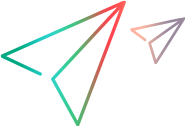Manage resource allocation
Resource allocation management enables the resource pool manager to assess and manage resources and resource requests for a single resource pool from a quick edit page.
Access Resource Allocation Management page
You can access the Resource Allocation Management page from the following places:
-
From the menu bar:
-
Select Open > Resource Management > Resources > Manage Allocations.
-
Select a resource pool by clicking the Select a Resource Pool or Please Specify a Resource Pool link.
-
-
From the Resource Pool Overview page: click Manage Allocation.
Clicking Change next to the page name, you can open the page for another resource pool.
Note: You must be the manager of at least one resource pool in order to access the Resource Allocation Management page.
Understand Resource Allocation Management views
-
The page provides both Gantt view and Table view.
For details, see Gantt view of Resource Allocation Management page and Table View of Resource Allocation Management Page
- The first time you open the page, it is opened in the Gantt view.
- Resource Management keeps track of the view of each Resource Allocation Management page. If you log out and return to the page later, it is opened in the view as when you left it.
Manage resource requests from Resource Allocation Management page
| What you can do | How to |
|---|---|
| Assign a resource to a resource request | Assign resources to resource requests from Resource Allocation Management page |
| Forward a resource request | Forwarding a Resource Request from Resource Allocation Management Page |
| Reject a resource request | Rejecting a Resource Request from Resource Allocation Management Page |
| Assign a resource to a promised allocation | Assigning a Resource to a Promised Allocation from Resource Allocation Management Page |
| Get resource recommendations | Get resources recommendation from Resource Allocation Management page |
| Promise allocations | Promising Allocations from Resource Allocation Management Page |
| Create or adjust resource's assignment | Creating or Adjusting Resource's Assignment from Resource Allocation Management Page |
| Remove an assigned resource or change its status | Removing an Assigned Resource or Changing its Status |
| Remove a promised allocation | Removing a Promised Allocation |
Best practice of Resource Allocation Management page
-
(Specific to the Table view only) Do not load the Projected Resource Pool Utilization data unless you must view it. Loading this data may cause system performance to decrease.
-
The Mozilla Firefox browser renders tables more efficiently than Microsoft Internet Explorer.
-
Save your changes often. This reduces the chance of losing data due to collisions (other users updating the same data at the same time).
The Resource Allocation Management page loads data once. If the data is modified by another user (outside of the current Resource Allocation Management page or using another instance of the Resource Allocation Management page), the data on the current Resource Allocation Management page is not updated. If any modifications you make collide with modifications saved by another user, your modifications are not saved. You must exit and reload the Resource Allocation Management page and retype your data. To avoid these collisions, you should save your modifications often.
-
Use the filters to display a small number of positions (20 or less) if you are allocating resources.
-
Change the time period to display the smallest period of time possible if you are allocating resources.
Parameters and feature toggle controlling Resource Allocation Management page
Administrators can use parameters and feature toggle to control the Resource Allocation Management page.
Parameters
You can use the parameters listed in the following table to control:
- The maximum number of rows displayed on a single page
- The number of staffing profile positions displayed on a single page.
- The units displayed in the Display Options dialog for measurements.
- The default unit displayed in the Display Options dialog for groupings and measurements.
- The maximum number of resources for which the Projected Resource Pool Utilization summary is calculated.
|
Parameter |
Description |
|---|---|
|
ENABLE_PROMISE_RESOURCE_ALLOCATION |
Enable or disable the allocation of promised resources. Promised resources or allocations are resource allocations who are not specifically named or identified. They can be used when a resource is allocated but the resource is not defined in PPM (for example, a subcontractor) or to commit a resource and then assign a specific resource at a later time. If enabled but the user does not have the Resource Mgmt: Promise Unspecified Resources access grant, promised allocations are view-only. If enabled or disabled, promised allocations are used in all calculations (such as current demand and remaining capacity). Promised allocations may exist when this parameter is disabled if values were entered before the parameter was disabled. That is, the parameter was enabled, promised allocations were entered, and then the parameter was disabled. If disabled, any existing promised allocations are view-only. Default: false (disabled) |
|
RAMP_MAX_RA_PER_PAGE a |
The maximum number of rows of data to display on a single page. Default: 200. |
|
RAMP_PAGE_SIZE a |
The maximum number of staffing profile positions to display on a single page. Default: 20. |
|
RM_ALLOWED_EFFORT_TYPES |
The effort types from which the resource pool manager can select for the |
|
RM_DEFAULT_EFFORT_TYPE |
The default effort type. The resource pool manager can change the effort type by modifying the |
|
RM_DEFAULT_PERIOD_TYPE |
The default time period section. The resource pool manager can change the time period section by modifying the |
|
RM_MAX_RESOURCE_IN_POOL a |
The maximum number of resources in a resource pool for which the Projected Resource Pool Utilization summary will be calculated. If the number of resources in a resource pool exceeds this number, you cannot load or view the Projected Resource Pool Utilization summary data. Default: 250. |
| a. These parameters are specific to the Table view of the Resource Allocation Management page. | |
Feature toggle
You can use the Exclude Completed Staffing Profile Positions from Resource Allocation Management Page feature toggle to control whether positions from completed staffing profiles are displayed on the page. If the feature toggle is turned on, positions from staffing profiles whose status is completed are not displayed on the Resource Allocation Management page. For details, see Use feature toggles to turn on/off features.