Configure the connection to a PPM Server
Follow the instructions in this section to configure the connection to the PPM Server on which you use the Data Migrator to create new entities and to update and download entity and validation data.
To configure the connection to a PPM Server:
-
Start Microsoft Excel.
-
On the Add-Ins tab, select Entities > Request or Entities > Validation Value from the PPM Data Migrator group.
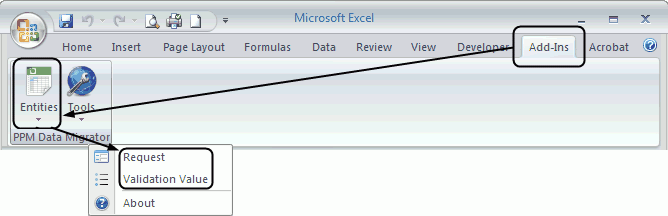
-
From the Select Server drop-down list, select [New Connection] if it is not already selected.
-
Click Connect to create a new connection.
-
Complete the fields in the Logon to PPM Server dialog box.
Field
Description
Server URL
Type the full URL for the PPM Server. The URL must start with http:// or https://.
User Name
Type your PPM logon name.
Password
Type your PPM password.
Save the Connection
Select this checkbox to save this information so you do not need to enter it again.
If you do not save the connection, you need to configure the PPM Server every time you want to access it.
Name
Type a name that describes the PPM Server you are configuring. This is the name that is displayed in the Select Server drop-down list.
-
Click Logon.
You are connected to the PPM Server.
-
If you chose to save the connection, the name you assigned to the PPM Server is displayed in the Select Server drop-down
list.Note: Up to ten of the most recent connections to the PPM Server are saved and appear in the Select Server drop-down list. After ten connections, the oldest connection is deleted when a new connection is made.
-
If you did not choose to save the connection, the name of the PPM Server is not displayed in the Select Server drop-down list. As a result, you need to configure the PPM Server the next time you want to access it.
-
-
Do one of the following:
-
If you are creating entities or updating entity data and you have not prepared the spreadsheet, go to Creating an Import Spreadsheet.
-
If you are creating entities or updating entity data and you have prepared the spreadsheet containing the entity data, go to Connecting to the PPM Server using the Data Migrator Wizard (for Entity-Related Tasks).
-
If you are downloading entity data from APM, go to Connecting to the PPM Server using the Data Migrator Wizard (for Entity-Related Tasks).
-
If you are downloading or updating validation values, go to Downloading and Updating Validation Values.
-











