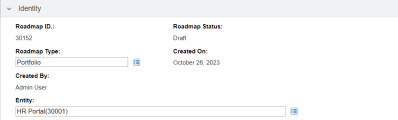Roadmap
A Roadmap entity is a roadmap for an individual application/service, or a group of applications/services, including lifecycle statuses (roadmap phases) and milestones. You can create a roadmap entity for any other existing APM entity.
Sections of Roadmap entity
The Roadmap entity includes the following sections. Enter or update information in these sections when creating, searching for, or editing a Roadmap.
Identity
In the Identity section, enter the fundamental information that identifies the roadmap.
Note: The Identity section is a subsection of the header section.
The table below describes the fields in the Identity section.
| Field (*Required) | Description |
|---|---|
| Roadmap ID | ID of the roadmap |
| Roadmap Status |
Read-only. Available roadmap statuses include:
|
| Roadmap Type* |
The Portfolio roadmap type is available by default. Note: APM administrators can also create customized roadmap types in the PPM Workbench, by setting a request type as the roadmap type. For details, see Set request type as roadmap type. |
| Created On | Read-only. The date on which the roadmap was created. |
| Created By | Read-only. The full name of the user who created the roadmap. |
| Entity* |
The entity for which the roadmap is created. If an entity has a roadmap that is in "Active" status, you are not able to create another roadmap for this entity. |
Phases
In the Phases section, enter the information of the phases the roadmap would go through.
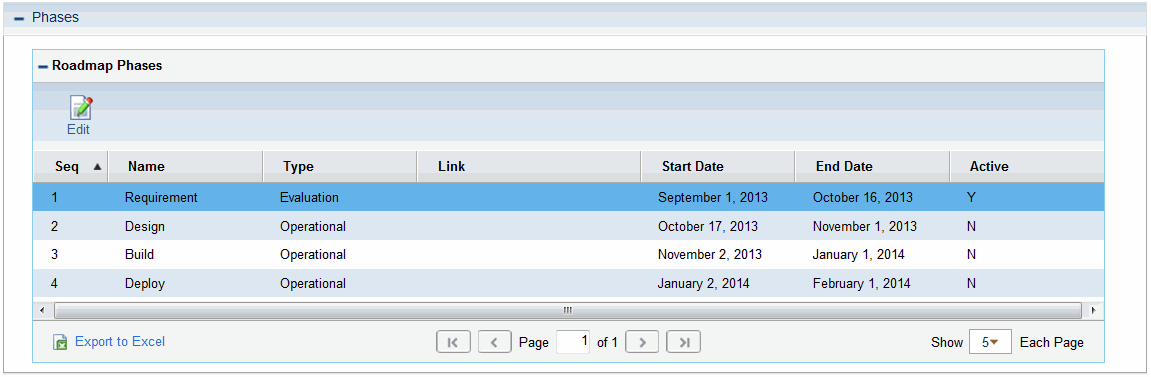
The table below describes the Roadmap Phases fields.
| Field (*Required) | Description |
|---|---|
| Seq | Sequence of the roadmap phase |
| Name | Name of the roadmap phase |
| Type |
Type of the roadmap phase. The following types are available by default:
Note: APM administrator can create customized types of roadmap phases in the PPM Workbench to meet your organization's business needs and requirements. |
| Link | URL or any other kind of link of the roadmap phase |
| Start Date | Start date of the roadmap phase |
| End Date | End date of the roadmap phase |
| Active | Indicates whether the roadmap phase is active |
Edit Roadmap Phases
To edit Roadmap Phases, click Edit. The Roadmap Phases section changes into the Edit view.
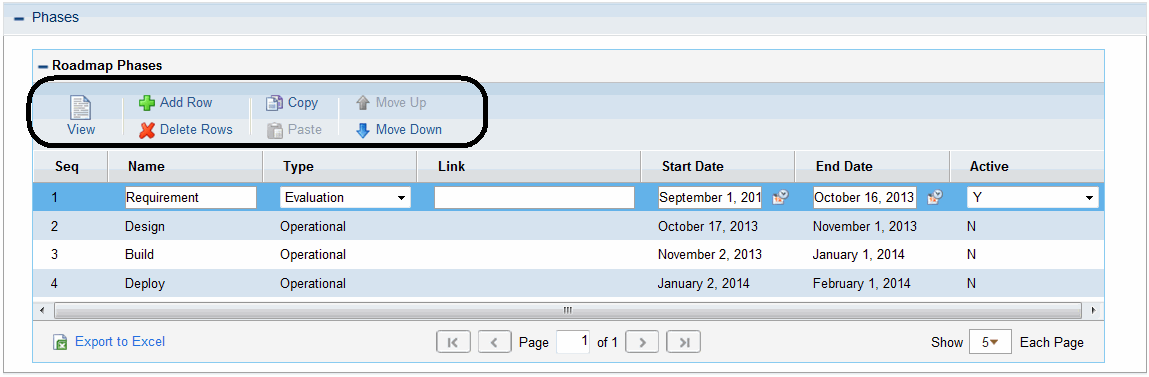
Under the Edit view, you can do the followings to edit the phases:
-
Edit the existing phases information
-
Add a new phase by clicking Add Row.
-
Delete a phase by clicking Delete Row after selecting the phase you want to delete.
-
Create a phase based on an existing phase by selecting the existing phase and then clicking Copy and Paste.
-
Adjust the phases sequence by clicking Move Up or Move Down after selecting the desired phase.
Milestones
In the Milestones section, enter the information of the milestones you set for the roadmap.
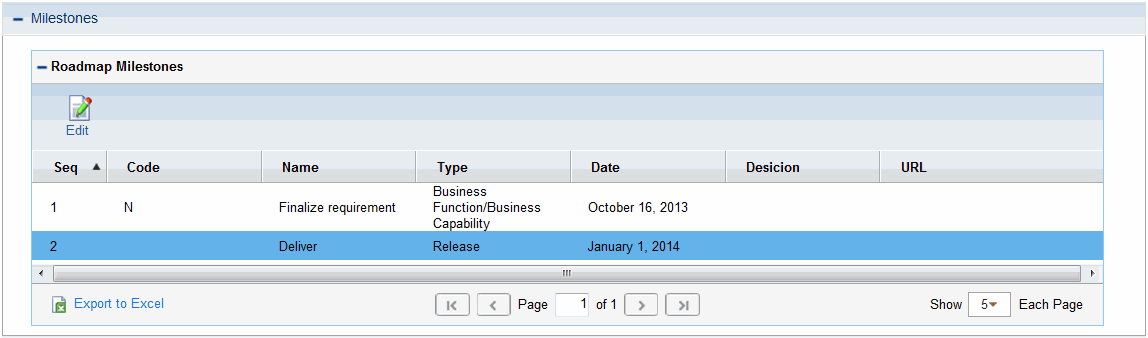
The table below describes the Roadmap Milestone fields.
| Field (* Required) | Description |
|---|---|
| Seq | Sequence of the roadmap milestone |
| Code | Code of the roadmap milestone |
| Name | Name of the roadmap milestone |
| Type |
Type of the roadmap milestone. The following types are available by default:
Note: Operational Reporting administrators can create customized types of roadmap milestones in the PPM Workbench to meet your organization's business needs and requirements. |
| Date | Date of the roadmap milestone |
| Decision | Decision that has been made in this milestone |
| URL | URL of the milestone information |
Edit Roadmap Milestones
To edit Roadmap Milestones, click Edit. The Roadmap Milestones section changes into the Edit view.
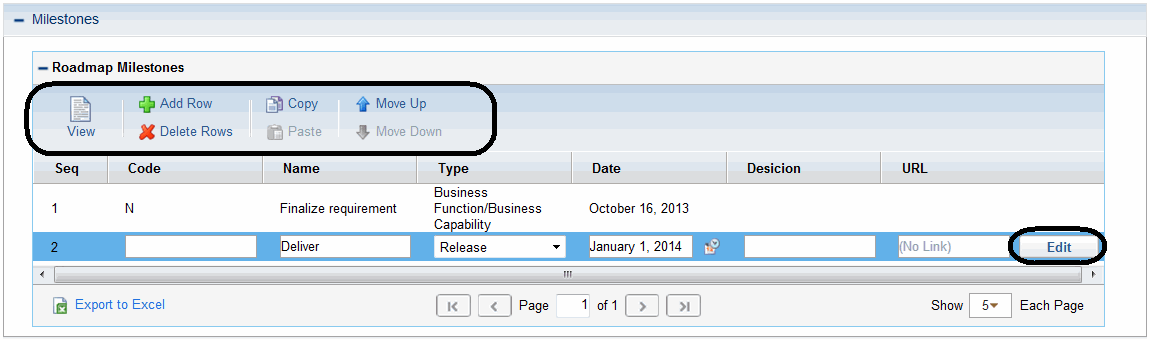
Under the Edit view, you can do the followings to edit the milestones:
-
Edit the existing milestones information
-
Add a new milestone by clicking Add Row
-
Delete a milestone by clicking Delete Row after selecting the milestone you want to delete
-
Create a milestone based on an existing milestone by selecting the existing milestone and then clicking Copy and Paste
-
Adjust the milestones sequence by clicking Move Up or Move Down after selecting the desired milestone
Note: If you want to edit the URL field of a milestone, you may have to click Edit at the end of the milestone line to open the Link Properties window.