Creating Roadmap for a Request
To create a Roadmap for a request,
- From the menu bar, select Open > Application Portfolio > Create Entities.
-
Select Roadmap in the Entities section.
The Create New APM - Roadmap page opens.
Note: For more ways to create a new entity, see the Application Portfolio Management User’s Guide.
If your administrator has customized the request type APM - Roadmap, you cannot create a roadmap by copying an existing roadmap.
-
Enter information in the following sections:
In the Identity section, enter the fundamental information that identifies the roadmap.
Note: The Identity section is a subsection of the header section.
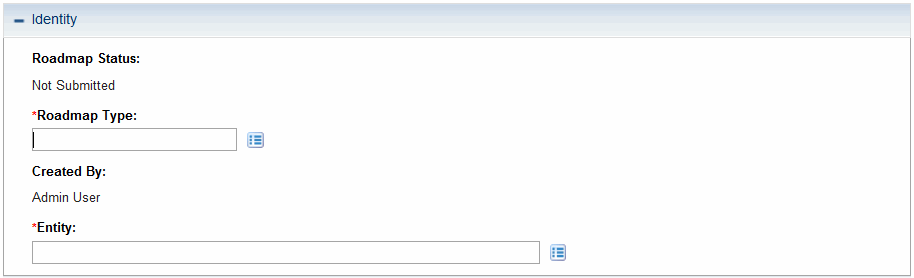
The table below describes the Identity fields.
Field (*Required) Description Roadmap Status Read-only. Available roadmap statuses include:
- New - The roadmap is created but not submitted.
- Draft - The roadmap is submitted but not finalized.
- Proposed - The roadmap is finalized but not activated.
- Active - The roadmap is activated but not archived.
- Cancelled - The roadmap is cancelled.
- Archived - The roadmap is archived.
The roadmap status changes as you go through different steps of the roadmap workflow.
Roadmap Type* Available roadmap types include:
- Portfolio
Portfolio is the only default roadmap type. Your administrator can set other request types as roadmap types according to your business needs. For more information, see the section "Setting Request Type as Roadmap Type" in Application Portfolio Management Administrator Guide.
Created By Read-only. The full name of the user who created the roadmap Entity* The entity for which the roadmap is created
Note: If an entity has a roadmap that is in Active status, you are not able to create another roadmap for this entity.
In the Phases section, enter the information of the phases the roadmap would go through.
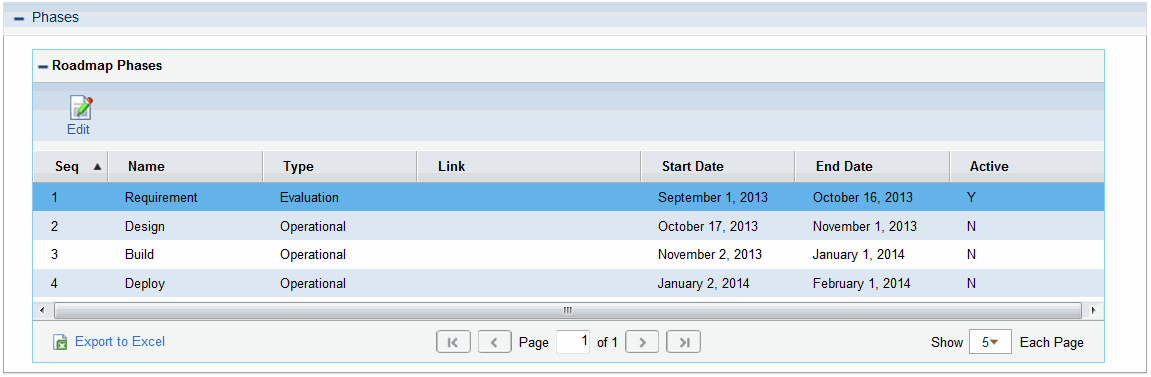
The table below describes the Roadmap Phases fields.
Field (*Required) Description Seq Sequence of the roadmap phase Name Name of the roadmap phase Type Type of the roadmap phase. Available values include:
- Evaluation
- Planned
- Operational
- Archived
- Planned Decommissioned
Link URL or any other kind of link of the roadmap phase Start Date Start date of the roadmap phase End Date End date of the roadmap phase Active Indicates whether or not the roadmap phase is active In the Milestones section, enter the information of the milestones you set for the roadmap.
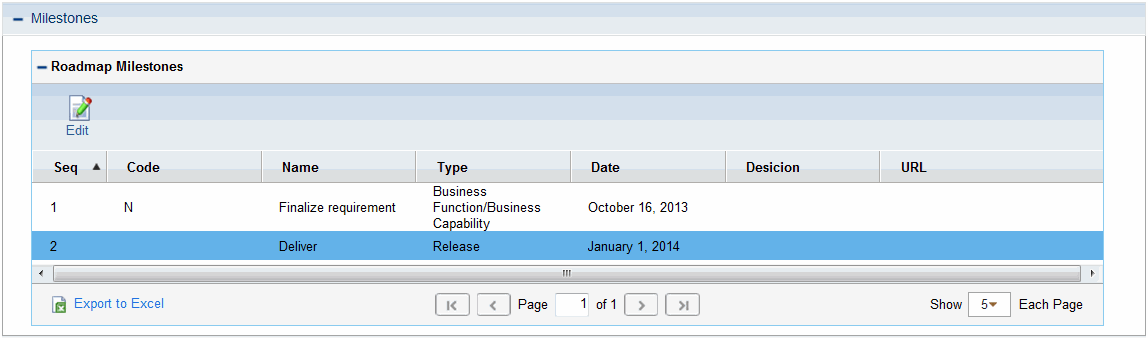
The table below describes the Roadmap Milestone fields.
Field (*Required) Description Seq Sequence of the roadmap milestone Code Code of the roadmap milestone Name Name of the roadmap milestone Type Type of the roadmap milestone. Available values include:
- Major Decision Point
- Minor Decision Point
- Release
- De-Investment
- Business Function/Business Capability
- Technology Capability
Date Date of the roadmap milestone Decision Decision that has been made in this milestone URL URL of the milestone information - Complete other fields as necessary.
- Click Submit.











