Define a drill-down page
This topic provides details on how to define a drill-down page for a portlet.
Overview of drill-down pages
When you create a portlet, you can specify one or more drill-to portlets (these are sometimes called drill-down pages). Clicking a portlet that contains a drill-to portlet results in the display of the corresponding portlet. A drill-to portlet typically offers a view of the data with more details or the information is filtered differently.
- Note:
-
The page from which the drill-to portlets are accessed is sometimes referred to as the drill-from page.
- Prior to being added to a portlet, these drill-to portlets must already exist on your PPM instance.
-
Drill-to portlets must be builder portlets (created using the Create Portlet Definition wizard).
-
Only selected PPM-supplied portlets can be used as drill-to portlets. These include: Issue List, Program Risk List, Program Scope Change List, and Program Contents List.
Use case example of drill-down pages
Suppose you have a portlet that shows a collection of requests. However, you would like to be able to view the breakdown of requests sorted by priority and have insight into some of the requests' details. To provide this information, you would create two drill-to portlets, one showing the requests sorted by priority and the other showing the selected details of the requests. Then you would configure your portlet such that it is linked to these drill-down pages (drill-to portlets).
When you click key areas within the portlet having the drill-down pages, the appropriate data from the drill-to portlets is displayed.
The following figure shows an example of this kind of scenario.
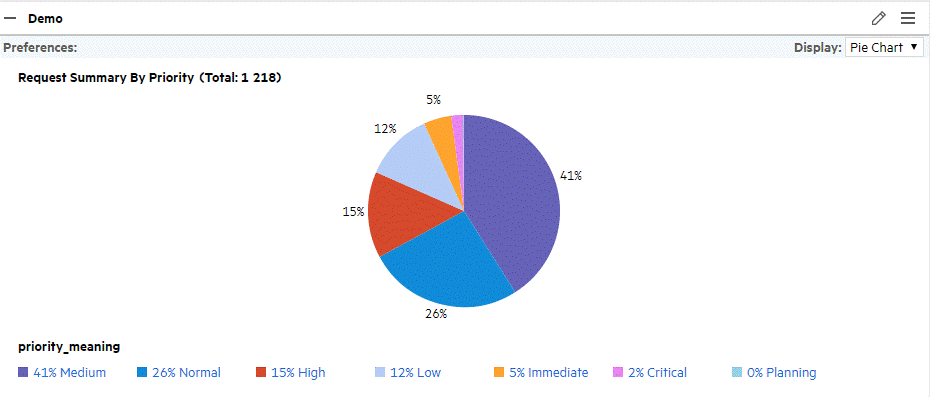
If you click either the red (15%) wedge or the High link, the drill-to pages having requests with high priorities are shown (see Figure 3-2. Drill-to portlets showing urgent priority requests). Note that the drill-to page on the left shows the list of requests having the selected priority, whereas the drill-to page on the right shows the selected details of the request.
Figure 3-2. Drill-to portlets showing urgent priority requests
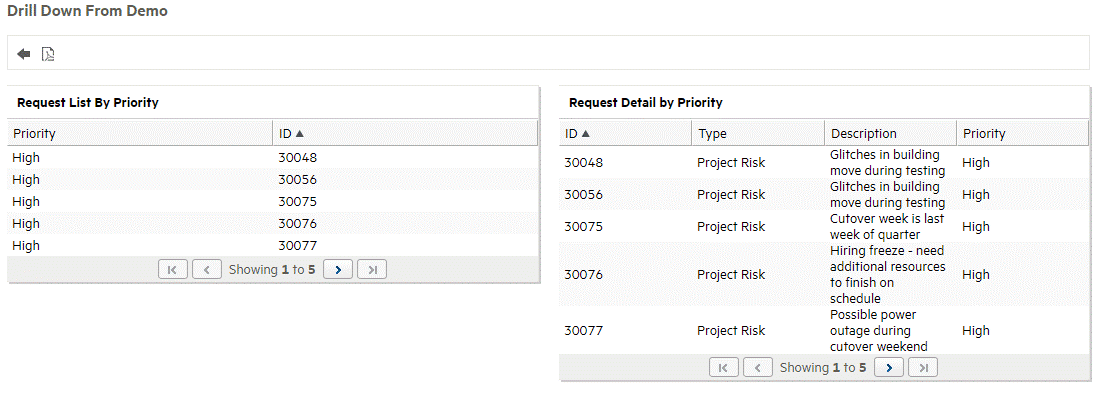
Alternatively, if you click either the grey blue (12%) wedge or the Low link, the drill-to pages having requests with low priorities appear (see Figure 3-3. Drill-to portlets showing low priority requests).
Figure 3-3. Drill-to portlets showing low priority requests
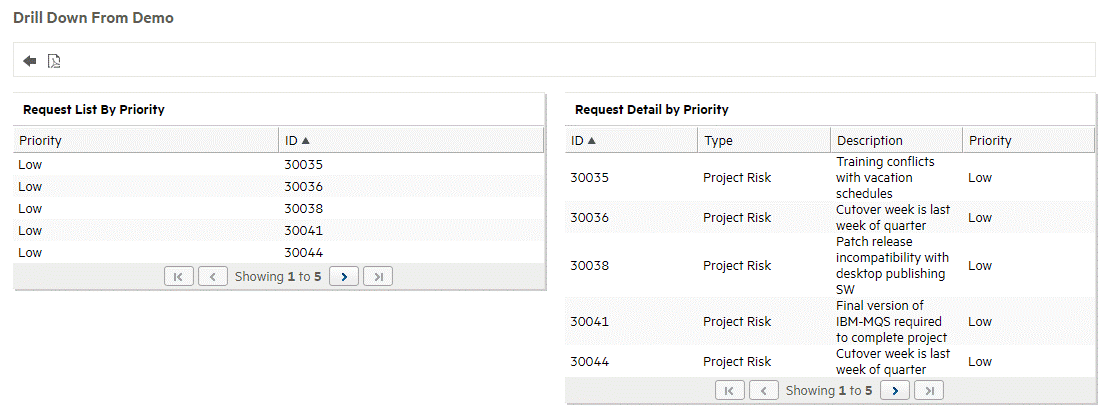
Define a drill-down page for a portlet
The following procedure describes how to define a drill-to page for a portlet. These instructions are applicable to Step 3: Sey up Display Options of the Create Portlet Definition wizard.
- Open the portlet definition of the drill-from portlet.
-
On the Set up Display Options step of the Create Portlet Definition (<Portlet Type>) page, in the Hyperlink Options, select Drilldown to Portlet.
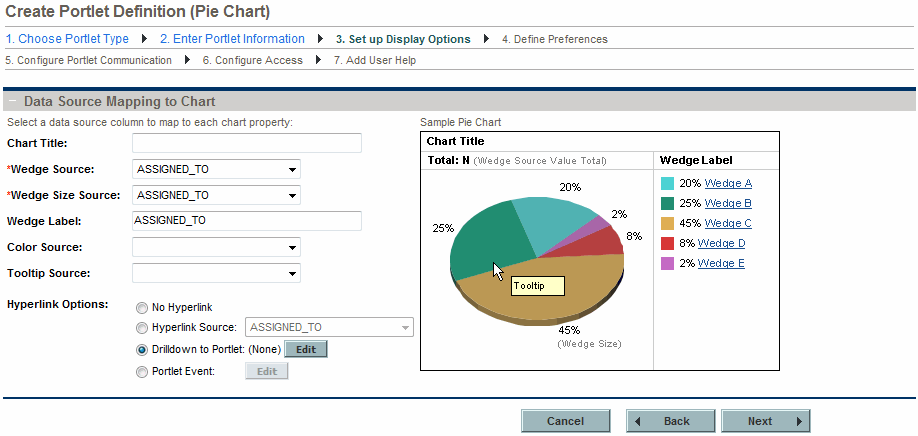
-
Click Edit.
The Edit Drilldown: <Name> dialog box appears.
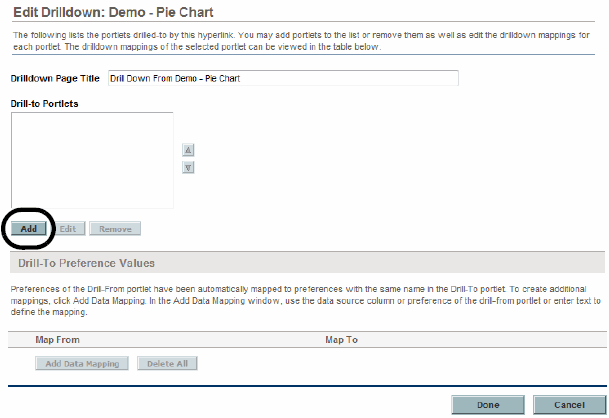
-
Click Add.
-
Select one or more portlet definitions from the list presented.
-
Click OK.
The portlet definition are added to the Drill-to Portlets list and the list of available portlet definitions disappears.
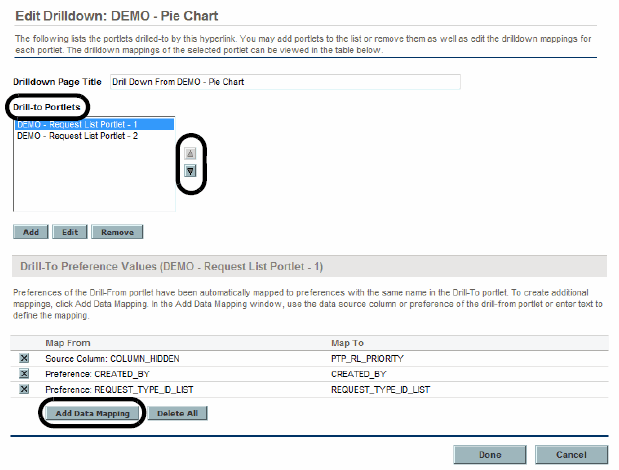
Use the up- and down-pointers to rearrange the order of the drill-to portlets.
When displayed, the drill-to portlets appear in the order your selected, in a top to bottom fashion. Narrow portlets are displayed side by side in pairs with the portlet at the top of the list appearing on the left side of the first row, the next portlet appearing on the right side of that row, the third appearing on the left side of the second row, and so on. If there is only one drill-to portlet or an odd number of drill-to portlets, the single drill-to portlet spans both columns.
-
(Optional) To change the default mapping between the current portlet definition and the drill-to portlet definition:
-
Select a portlet definition from the Drill-to Portlets list.
-
Click Add Data Mapping.
-
Provide the mapping details using the information from the following table.
Field Name (*Required)
Description
*Map Value From
Indicate the data to use.
Choices include:
-
Data Source Column. Select a column. Choices are limited to the columns available in your data source.
-
Preference of Drill-From Portlet. Select the desired preference for the portlet.
-
Text. Provide an alphanumeric string up to 200 characters in length.
*Map Value To
Select the desired preference from the drill-to portlet.
Choices are limited to the preference fields in the drill-to portlet.
-
-
Click Add.
The information is added to the Edit Drilldown: <Name> dialog box and the Add Data Mapping dialog box disappears.
The Add Data Mapping dialog box appears.
-
-
(Optional) To delete a mapping between the current portlet definition and the drill-to portlet definition:
-
Select a portlet definition from the Drill-to Portlets list.
-
In the Drill-To Preference Values (<Drill-to Portlet>) section, select from the following techniques:
-
Click the Delete icon next to the unwanted mapping
-
Click Delete All to remove all the mappings at one time
-
Note: Occasionally it is easier to delete the existing mappings, then remap the current portlet and drill-to portlet definitions.
-
-
Once the drilldown is correctly defined, click Done.
Continue with the configuration (and sharing) of your portlet as you normally would.












