Adding Transitions Based on Specific Results
To add a Specific Result transition:
-
On the PPM Workbench shortcut bar, click Configuration > Workflows.
The Workflow Workbench opens.
-
Open a workflow.
-
In the Workflow window, click the Layout tab.
-
Right-click a workflow step, and then select Add Transition on the shortcut menu.
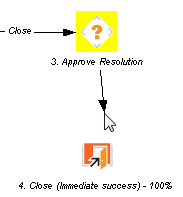
-
Click the destination workflow step for the transition.
On the Layout tab, a line with an arrowhead is displayed between the workflow steps. The Define Transition and Step Transitions windows opens.
Note: The most common transition is Specific Results. For information about other transitions, see Adding Transitions not Based on Specific Results.
-
From the Specific Results list, select the appropriate operator.
-
From the second Specific Results list, select the result required to transition to the destination workflow step.
-
To require the assigned resource to submit a note when acting on the "from" workflow step, select the Require Notes on Transition checkbox.
-
Click OK.
The Step Transitions window displays for the new transition.
-
Click Apply or OK.
The Layout tab displays the new transition between the "from" and "to" steps.
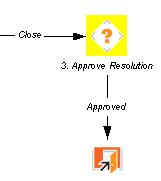
-
To add another validation to the transition, in the Step Transitions window, click New, and then add another transition value. Click OK to add the transition value and close the Step Transitions window. The defined transition name is added to the transition line.
-
Click Save.











