Configuring Display Columns for Request Types
Certain information in a request can provide a useful summary-level description of the request. This can include information such as the request type, a description of the request, and a priority. For each request type, you can control which request columns can be displayed in the following pages:
-
Request list portlets
-
Request search results page
-
Request drill-down pages accessed by clicking on request chart portlets
Figure 5-4. Display columns set in the Request Type window shows how the settings in the Request Type window control the columns that can be displayed on a request list portlet page.
Figure 5-4. Display columns set in the Request Type window
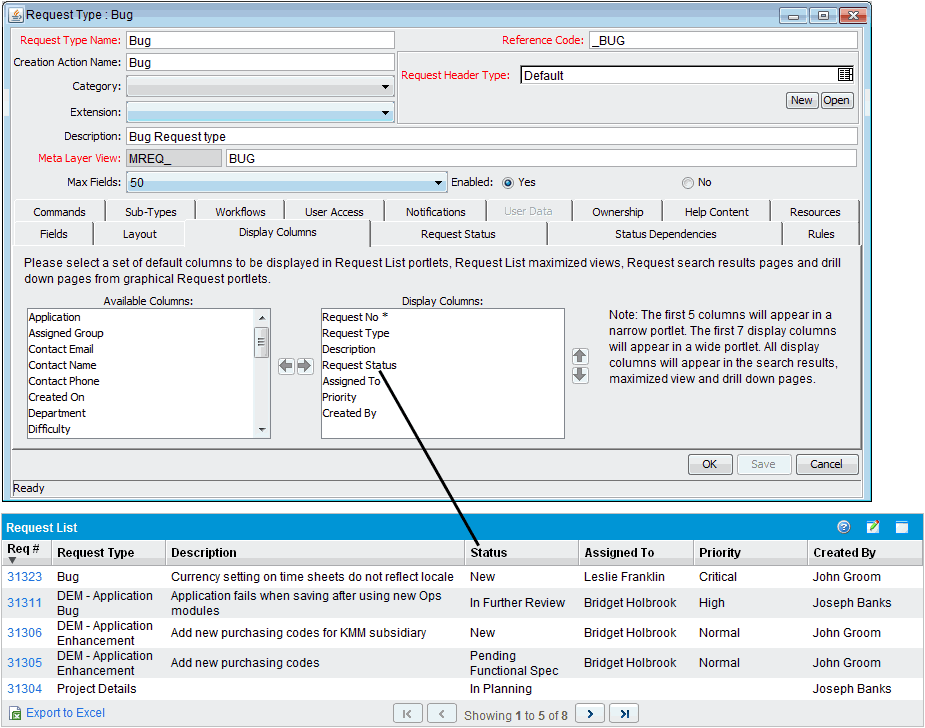
To configure the columns for display in list portlets:
-
On the PPM Workbench shortcut bar, click Demand Mgmt > Request Types.
The Request Type Workbench opens.
-
Search for, and then open a request type.
-
In the Request Type window, click the Display Columns tab.
-
In the Available Columns field, select the columns to display.
Note: You can use the
ShiftandCtrlkeys to select multiple column headings. -
Click the right-pointing arrow.
The Display Columns field lists the selected items.
-
In the Display Columns box, select any columns that you do not want to be available for display.
-
Click the left-pointing arrow.
-
Click OK.
These setting determine the default columns displayed in the request portlets. Users can edit portlet preferences to modify column display in the portlets on their dashboard pages. These settings also determine the columns displayed for results returned for advanced searches in the Request List portlet or Request Search Results page.











