Checking Attached Documents Out and In
To check an attached document in or out, use one of the following methods:
-
If the entity has a custom attachment field, use that field to check the document in or out.
-
Use the References section of the entity page.
Checking a Document Out and In from the References Section
To check out an attached document, edit it, and check it back in:
-
In the standard interface, on an entity page,
-
Expand the user field section.

-
Expand the References section, then expand the Attached Documents section.
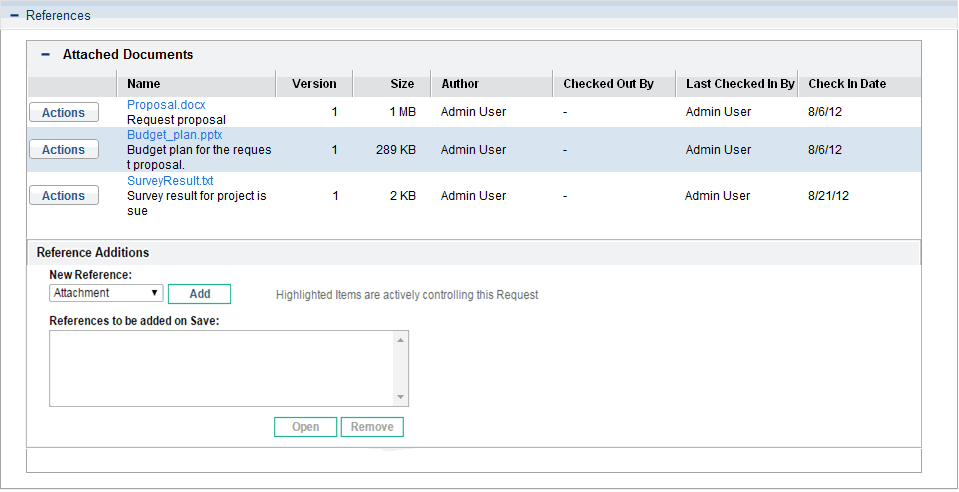
-
-
Click the Actions button for the document that you want to check out.
The Document Actions window opens.
-
Click Check Out.
The document opens for editing or saving, and the Document Actions window closes.
-
After you finish making changes, save and close the document in a known location.
-
Still on the same entity page, under the attachment section for a user field or the Attached Documents section, click the Actions button for the document that you want to check in.
The Document Actions window opens again. It now displays the Check In button.
-
Click Check In.
Note that, in the References Added section of the entity page, the document version number displayed has increased by one.









