Configuring the Default Value for a Custom User Field
To configure the default value for a custom user field:
-
If the Field: <Field Name> window is open, skip to step 8, otherwise, continue to step 2.
-
From the menu bar, select Open > Administration > Open Workbench.
The PPM Workbench opens.
-
From the shortcut bar, select Configuration > User Data.
The User Data Workbench opens.
-
Click List.
The Results tab lists the available user data types.
-
In the User Data Type column, double-click Program User Data.
The User Data Context: Program User Data window opens to the Fields tab.
-
On the Fields tab, double-click the row that displays the field for which you want to configure a default value(s).
The Field: <Field Name> window opens to the Attributes tab.
-
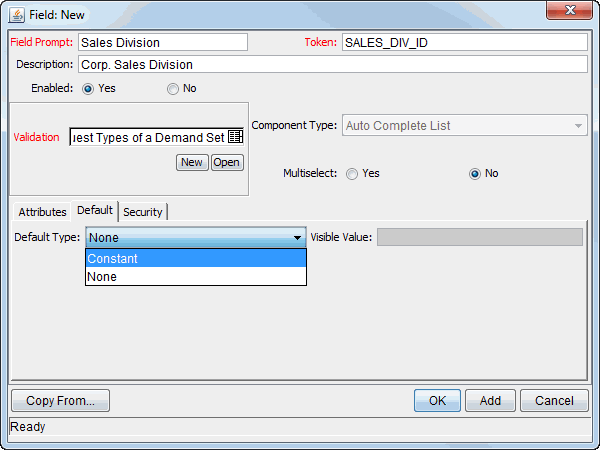
-
Enter the following information:
-
To indicate that the field is to have a default value, in the Default Type list, do one of the following:
-
To specify that the field default is to be a constant value, select Constant.
-
To specify that the field default is to have no default, select None.
-
-
If you specified a constant default type, then in the Visible Value list, select the constant value.
-
-
Do one of the following:
-
Continue to configure the new custom field.
-
To save the custom field and close the Field window, click OK, and then, in the User Data Context window, click OK.
-











