Associating Security Groups with Workflows
Workflows represent business processes and are used to map business rules and processes to your organization. Each workflow consists of a series of workflow steps. Linked together, these workflow steps form the workflow. With the required access grants, you can edit workflows to meet your business requirements.
Note: To edit workflows, you must have the Configuration system-level license.
You can configure each workflow step so that only security groups or individual users that you specify can process it.
To configure an existing workflow step for a security group:
-
Open the PPM Workbench.
-
From the PPM Workbench shortcut bar, select Configuration > Workflows.
-
Open an existing workflow.
The Workflow window opens to the Layout tab, which you use to configure workflow steps.
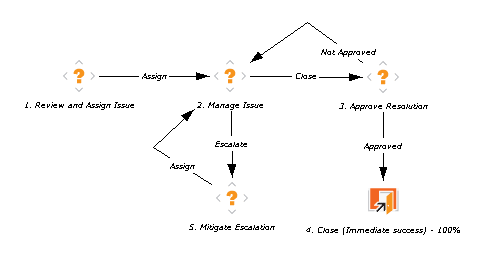
-
On the Layout tab, double-click a numbered workflow step.
The Workflow Step window opens to the Properties tab, which is used to specify general information about the workflow step.
-
Click the Security tab.
Note: You use the Security tab to assign security groups and individual users to the workflow step. After you assign a security group to a workflow step, only a member of that security group can act on that step.
-
Click New.
-
In the Security Group box, use the auto-complete list tool to open the Validate window and select the security group or groups.
-
Click OK.
-
In the Workflow Step window, click OK.
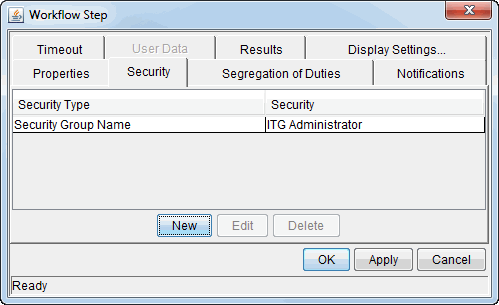
The Security tab lists the security groups added to the workflow step.
-
Click OK.
-
To save your changes to the workflow, in the Workflow: <Workflow Name> window, click OK.
For more information on configuring workflow steps, see the Demand Management Configuration Guide.











