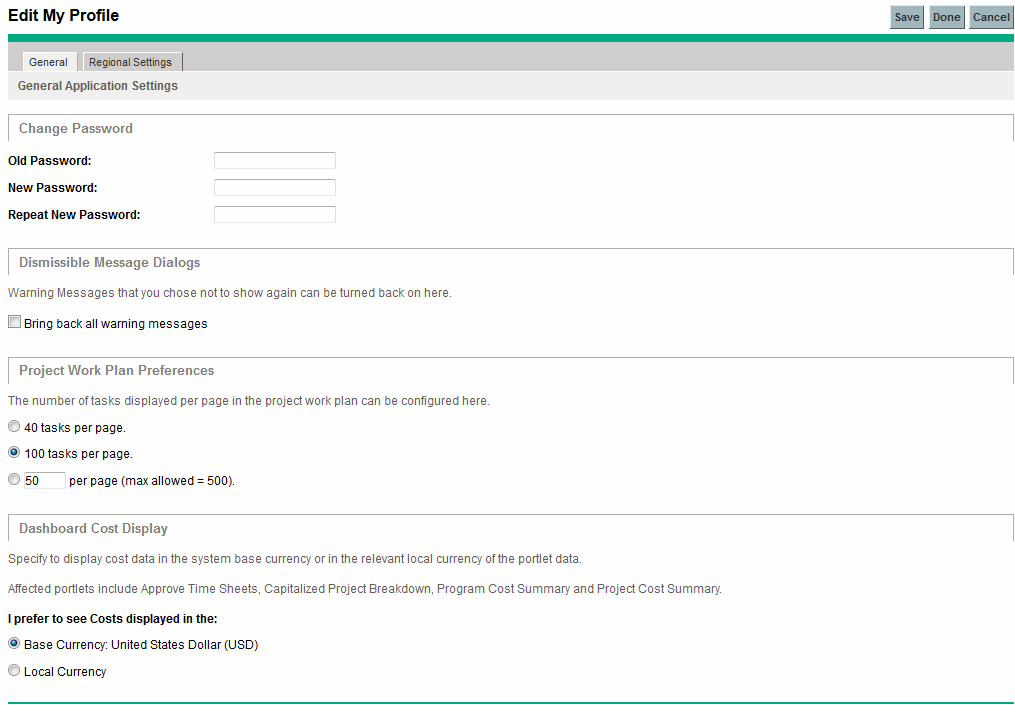Work plan page size controls
The Work Plan page displays a set number of tasks at a time, referred to as a "page." You can navigate between pages in a large work plan by using the  and
and  buttons or by specifying a task number in Seq # and clicking Go.
buttons or by specifying a task number in Seq # and clicking Go.
Users can adjust the number of rows per work plan page in the Project Work Plan Preferences section of the Edit My Profile page, accessed by selecting Open > Administration > Edit My Profile from the menu bar.
Figure 2-1.
Edit My Profile page
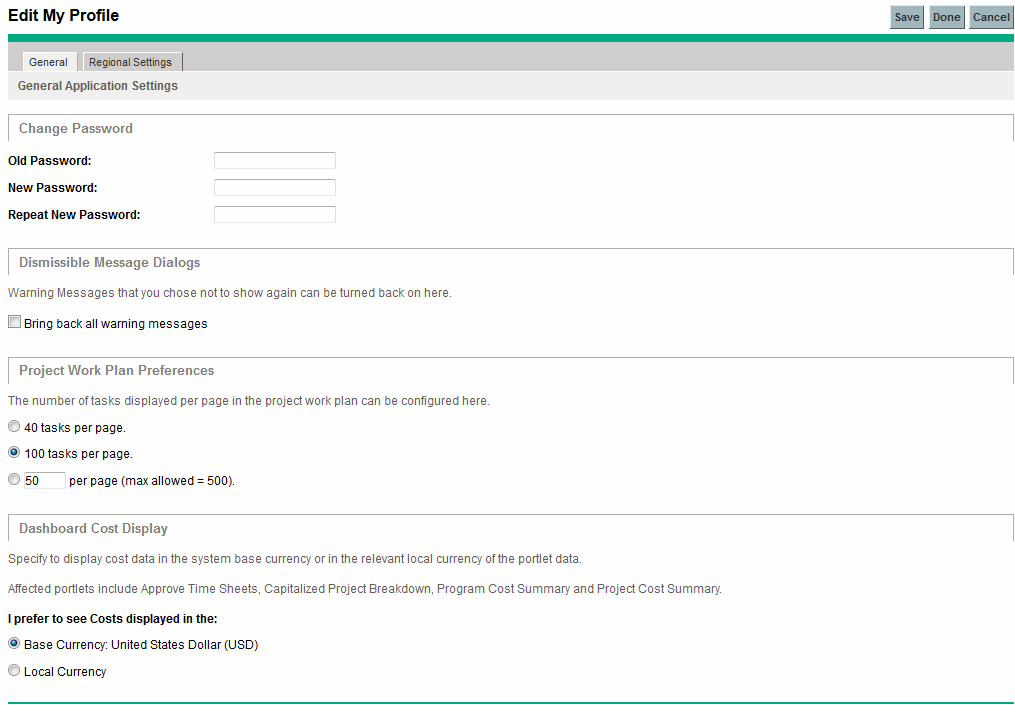
These options are controlled by the server.conf parameters described in Table 2-1. server.conf parameters for work plan page size controls.
Table 2-1. server.conf parameters for work plan page size controls
|
Parameter
|
Description
|
Default Value
|
|
LOW_PAGE_SIZE
|
The number of work plan lines to load per page when the user is using a slow connection, such as a WAN. This is presented to the user as a selection option.
Possible values: Any whole number
|
20
|
|
HIGH_PAGE_SIZE
|
The number of work plan lines to load per page when the user is using a fast connection, such as a LAN.
Possible values: Any whole number
|
100
|
|
DEFAULT_PAGE_SIZE_OPTION
|
This is the default setting for all new users, and indicates whether to use the fast setting or the slow setting (rather than indicating a specific size).
Possible values: LOW_PAGE_SIZE, HIGH_PAGE_SIZE, DEFAULT_PAGE_SIZE
|
LOW_PAGE_SIZE
|
|
MAX_PAGE_SIZE
|
The maximum number of work plan lines that can be loaded into the Work Plan page, at a given time. The user can set their own page size up to this value (higher values are ignored).
Possible values: Any whole number
|
500
|
|
DEFAULT_PAGE_SIZE
|
The default number of work plan lines supplied in the user-defined option.
Possible values: Any whole number
|
50
|
 and
and  buttons or by specifying a task number in Seq # and clicking Go.
buttons or by specifying a task number in Seq # and clicking Go.