Configuring the Project Process
Overview of Configuring the Project Process
This section provides details on the workflow associated with the request type used to define the Project Details tab, which determines the project process, and how to modify this workflow to suit your business needs, if desired. The workflow provided by default models a very simple lifecycle.
Project Process
The project process is determined by a workflow in Project and Portfolio Management Center (PPM). The workflow is associated with the request type that defines the fields in the Project Details tab in the Project Overview page.
-
The Project Process workflow is delivered by default, and presents the high-level stages of a project being implemented. Steps are updated manually, either by the project manager to signal the completion of a stage, or by approvers who verify that the stage is complete. The project workflow is shown in Figure 4-1. Project process.
-
If you have installed Portfolio Management, a different workflow is used which also defines the process for projects in your portfolio. This workflow is discussed in the Portfolio Management Configuration Guide.
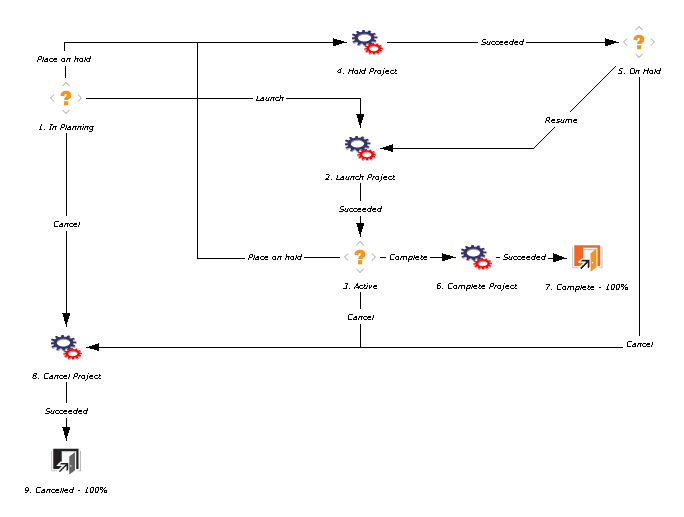
The default workflow steps are described as follows:
-
In Planning. The project is being planned.
-
Active. The project is in its execution phase.
-
On Hold. The project is on hold. This step can be reached from the Active or In Planning steps, but is not necessary.
-
Complete. The project is complete.
Configuring the Project Process
The project workflow is delivered with the Best Practices installation, ready for you to use in Project Management. But, if you want to change the workflow, it can be customized to match your general project execution process. For more information about Best Practices installation, see Installation and Administration Guide.
-
If you have not installed Portfolio Management, the workflow is called Project Process.
-
If you have installed Portfolio Management, the workflow is called PFM - Project.
Steps in the workflow can also be configured to integrate with fields on the Project Details tab, determining whether they are visible or editable.
Consider the following when making changes to the project workflow:
-
You might want to significantly change the project workflow to represent the major project phases at your company. You need to make sure the request statuses are updated to be consistent with any project workflow changes.
-
You can also add steps, change step names, and modify notifications, although We recommend that the project stages be tracked at a high level, totaling under fifteen steps; they are not meant to emulate a detailed work plan.
-
The automated workflow steps included in the Project Process workflow are used to control the internal status of the project, as well as the status of the staffing profile associated with the project. These automated steps should be included in your workflow to take full advantage of Project Management functionality.
-
If you have installed Portfolio Management, the Complete Project and Create Asset steps should be retained in the final workflow to take full advantage of Portfolio Management functionality.
-
Each step in the workflow is associated with a security group or groups. Users who are not part of the security group for a workflow step cannot act on it. Review the security for each workflow step to ensure that it is sufficient for your organization.
For general recommendations on altering this workflow in the context of Portfolio Management, see the Portfolio Management Configuration Guide.
For more detailed information on modifying workflows, see the Demand Management Configuration Guide.









