Linking a PPM Project to an ALM Release
-
Log on to PPM.
-
Open the project you created earlier.
-
Go to the QC/ALM Release Information section on the Project Details tab page.
-
Complete the fields described in the table below:
Field
Description
QC/ALM Server
Click the selector icon and select an ALM server from the list of available ALM servers registered by the PPM system administrator.
QC/ALM Domain
Click the selector icon and select an ALM domain from the list of available ALM domains.
QC/ALM Project
Click the selector icon and select an ALM project from the list of available ALM projects.
QC/ALM Release
Click the selector icon and select a desired ALM release from the list of available ALM releases.
SCORECARD URL
To display ALM scorecard on the Project Overview page in PPM, administrators need to define the scorecard as a analysis item in ALM. You can copy the analysis item URL from ALM and paste it into this field.
To do so,
-
Log on to ALM and click Dashboard > Analysis View.
-
Right click on the desired scorecard analysis item and select Share Analysis Item.
-
Select Copy Analysis Item Public URL from the popup dialog and click OK.
-
Paste the URL to the SCORECARD URL field in PPM.
A completed QC/ALM Release Information section looks like the follows:
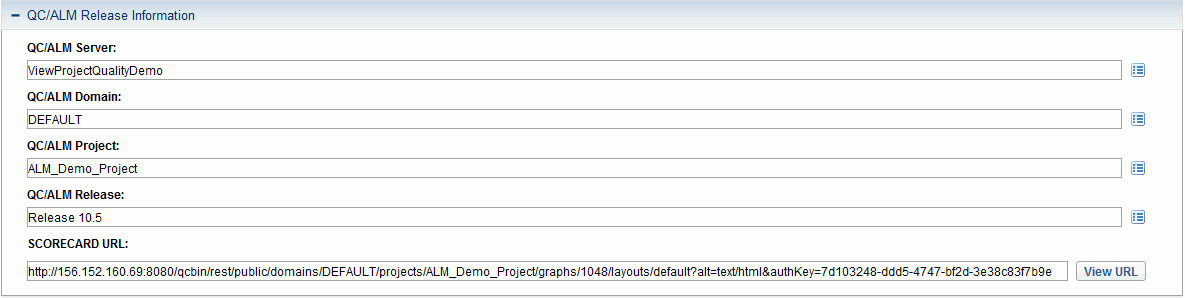
-
-
Click Save.











