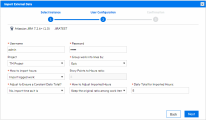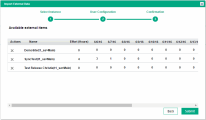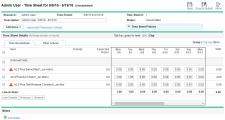Import effort from JIRA to PPM time sheets
JIRA connector enables team members to import effort that is submitted in JIRA to PPM time sheets, freeing them from reporting their time repeatedly and thus ensuring consistency between JIRA and PPM.
This section details on how to import effort from JIRA to PPM.
Enable external data option in time sheets
For details, see Enable external data option in time sheets.
Add a JIRA instance
For details, see Add a Jira agile instance.
Import effort from JIRA
To import effort from Jira to PPM time sheets:
-
From the menu bar, select Create > Time Sheet. The Create Time Sheet page opens.
-
Complete the fields or option.
For detailed descriptions about these fields, see the Time Management User’s Guide.
-
Click Create. The time sheet is created and the Edit Time Sheet page appears.
-
Click Add Items > Add External Data.
You can only add external data for time sheets where time is entered by Day in Hours policy.
-
From the Select Instance drop-down list, select the JIRA instance that your administrator configured, and click Next.
-
In step 2: User Configuration, provide the following information.
Field (*Required)
Description
Username / Password
Provide the authentication information you use to log on to Jira.
Depending on the integration settings, you will see either of the following fields, not both.
- Username / Password: The user name and password you use to log on to the Jira server.
-
PAT (Personal Access Token). The Personal Access Token you use to log on to Jira.
This option is available in 23.3 and later versions and appears only when your administrator selects the Users must use a PAT (Personal Access Token) instead of username/password on Work plan & Timesheet screens option. For details, see Import effort from JIRA to PPM time sheets.
PAT (Personal Access Token)
Project Select a JIRA project that you have logged effort on and whose effort is to be imported to the time sheet. *Group Work into Lines by Select how your effort logged on the JIRA project is grouped:
- JIRA Project: effort is grouped by project: your effort is imported into one time sheet line per project.
- Epic: effort is grouped by epics of the project: one time sheet line per epic.
- Issue: effort is grouped by issues of the project: one time sheet line per issue.
*How to Import Hours Select how your effort on the JIRA project is imported to the time sheet as hours:
-
Import logged work
Work logged against the project during the time sheet period is imported to the time sheet as hours.
-
Convert Done story points to hours by a ratio
Calculate the story points of the issues that are assigned to you and are completed during the time sheet period, and convert the story points to hours by a ratio.
-
Use work if logged, otherwise use Done story points
If work is logged against the project during the time sheet period, import logged work into the time sheet as hours.
If no work is logged, convert Done user stories to hours by a ratio.
Story Points to Hours Ratio Specif how many hours one story point is equal to. Required only when you use story points to import effort.
By default, 1 story point = 8 hours.
*Adjust to Ensure a Constant Daily Total? When your effort is imported into one time sheet line or time sheet lines, depending on how your effort is grouped by, determine whether or not you want to adjust imported effort so that daily totals of the line or lines are the same (for example, 8 hours) for each different working day.
-
No, import time as it is
Do not adjust anything. Import effort as it is in JIRA.
-
Yes, adjust imported hours
The original effort per day is adjusted before being imported to the time sheet.
How to Adjust Imported Hours By which ratio do you want to adjust the original effort.
-
Keep the original ratio among work item’s daily effort
There is an original ratio among the daily effort of different time sheet lines. The effort after being adjusted still keeps that original ratio.
-
Keep the original ratio among work item's total effort and distribute equal effort to each working day
There is an original ratio among the total effort of different time sheet lines. The effort after being adjusted still keeps that original ratio, and daily effort within a time sheet line is the same.
Daily Total for Imported Hours If you want to adjust imported effort to ensure the daily total is the same per working day, what's the daily total you want it to be?
By default, the constant daily total is 8 hours.
-
Click Next.
Issues in JIRA whose time periods partly or fully overlap with the time sheet are retrieved, along with the daily effort logged on these issues.
Each of these issues is imported into the time sheet as a time sheet line.
Review the list of available external items. Click the
 icon to remove the items you do not want to import.
icon to remove the items you do not want to import. -
Click Submit.
The imported items are displayed under the External Data section.
- Review and edit the time sheet lines if necessary.
- Click Save or Save&Submit.
Limitations and troubleshooting
Limitations
-
When you run the following Time Management reports, if you set the Work Item Type filter to External Data, and the Work Item Set filter to JIRA, no values are available for Work Item:
- Actual Time Summary
- Time Sheet Summary
- Work Allocation Details
-
When you set filters for the following Time Management portlets, if you set Work Item Typeto External Data, and Work Item Setto JIRA, no values are available for Work Item:
-
Time Sheet Totals by Work Item
- Time Sheet Totals by Resource Group
-
Work Allocation Details
-
Work Item Set Actuals vs. Allocations
-
-
External Data is available for the following Time Management portlets only:
-
Time Sheet Totals for Direct Reports
-
Approve Time Sheets
-
Work Item Set Actuals vs. Allocations
- Time Sheet Totals by Resource Group
- Time Sheet Totals by Resource
-
My Time Sheets
-
-
External Data is not available for the following portlets:
-
Time Sheet Totals by Work Item
-
Work Allocation Details
- My Tasks
-
My Work Items
-
Troubleshooting
Problem: Importing the agile effort data for multiple times during the time period range does not automatically update the effort data in your PPM time sheet that you imported previously. Instead, it adds new time lines into your time sheets. You need to manually remove the old time lines of data.
Solution: Import your agile effort only once for each time period, approaching the end of the current period, so that the latest and more accurate effort data can be retrieved and imported.