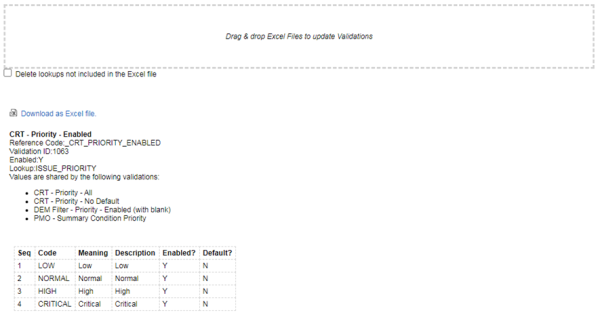Edit list validation values from web UI
You can directly edit the values of a list validation from PPM web UI, without the need to open PPM Workbench, as long as you have the config license and the Edit Validation Values access grant.
Note: This feature does not support editing SQL list validation values.
- From the menu, select Open > Administration > Edit List Validation Values.
-
Search for the validation you want to edit.
If the validation shares the same values with other validations, the other validations are listed for your reference. Be aware that when you update the current validation, the other validations are updated accordingly.
-
Click the Download as Excel file link to download the validation values to Excel.
You can download system-defined validations, however, you cannot modify the validation values.
If user data fields are created for the validation values, the user data values are also downloaded to Excel.
-
Modify the values in the Excel file and drag & drop it to the "Drag & drop Excel files to update validations" area.
If you want to delete values of a list validation, delete the values in the Excel file and click the "Delete lookups not included in the Excel file" check box before you drag and drop the Excel file to the "Drag & drop Excel files to update validations" area. This ensures that you do not delete any values by mistake.
You can drag & drop several Excel files at the same time to simultaneously update multiple validations.
When you upload an Excel file, PPM checks the Reference Code value to locate the validation to update. Validation name and ID are ignored. It means:
- If you change the reference code in the Excel file, even when the validation name and ID stay the same, PPM fails to recognize and update the validation.
- You can download a validation in one environment and upload the Excel file to another environment where you want the validation to be updated, as long as a validation with the same reference code exists in the environment.
Edit translations for list validation values
The Edit List Validation Values page also makes it easier to add translations or update existing translations of list validation values.
To add value translations for a list validation:
- Download the list validation to Excel in any language session.
- In the Excel file, change the meanings of the validation values into the language you want to translate, for example, French.
- Log in PPM in the language you want to translate, for example, French.
- Upload the Excel file.
To update the existing translation of a list validation value:
- Download the list validation to Excel in the language you want to update, for example, Japanese.
- In the Excel file, change the meaning of the validation value.
- Log in PPM in the language you want to update, for example, Japanese.
- Upload the Excel file.