Configure commands for report types
Use the Commands tab to define the commands that must be executed for each report to run successfully. These commands tell PPM precisely which steps must be executed to generate the results for the given report type.
Overview of report type commands
PPM commands are designed to have a similar look and feel to the UNIX operating system command structure. In fact, the specific parts of a command, the command steps, are often just command-line directives.
A report type can have many commands, and each command can have many command steps. A command can be viewed as a particular function for a report. To perform these functions, a series of events need to take place and these events are defined in the command steps. Below are some commonly used report type commands:
- ksc_run_jsp_report. Calls a report's JSP code and generates a report of HTML format.
-
ksc_run_web_report. Calls a report's Servlet, and generates a report of any format.
- ksc_run_excel_report. Runs an Excel reports using an Excel template file.
- Command-line SQL*Plus. Calls a database procedure.
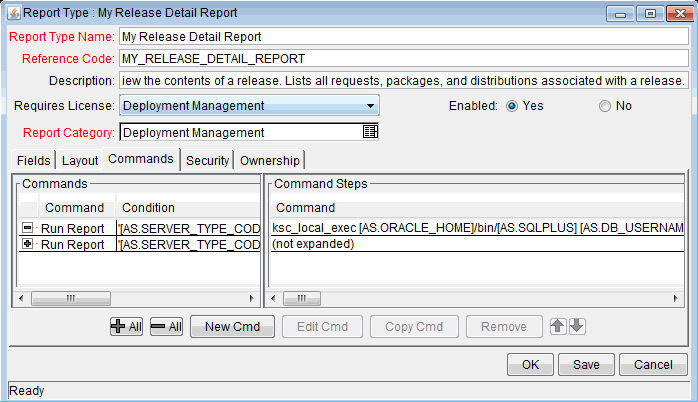
Configure report type commands
Use the Commands tab in the Report Type window to define the steps that must be executed to run the report.
To configure commands for a report type:
- Open the Commands tab of the report type.
-
To edit an existing command, select the target command and click Edit Cmd.
To create a new command, click New Cmd.
-
In the Edit Command or New Command window, provide the information described in the table below.
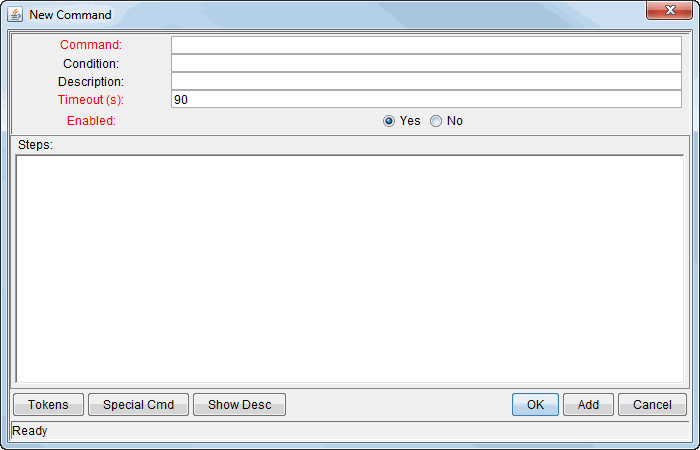
Field Name
Description
Command Provide a name for the command. Type any alphanumeric string. Condition Define the specific conditions under which the command steps are executed.
See the Commands, Tokens, and Validations Guide and Reference for details on the types of conditions that can be used.
Description Enter a description for the command. Timeout(s) Define the length of time (in seconds) to run the command before stopping. This setting is useful if a command hangs or takes too long to execute. Enabled Click Yes to enable the command or No to disable the command. Steps Specify at least one command step.
- Click Tokens to open the Token Builder window and find a token to add to the command step. See the Commands, Tokens, and Validations Guide and Reference for details on how to use tokens.
-
Click Special Cmds to open the Special Command Builder and find a special command to add to a command step.
For information about special commands, See the Commands, Tokens, and Validations Guide and Reference.
- Click Show Desc to show the Descriptions field in the Steps field, or click Hide Desc to hide the Descriptions field in the Steps field.
-
Click OK.












