Create dashboard data source and list portlet from SQL Runner page
You can create a dashboard data source and a list portlet from any SQL statement that runs in the SQL Runner page in the Administration Console.
Overview
When creating a dashboard data source and list portlet from the SQL Runner page in the Administration Console, you can select whether to enable the dashboard data source and the list portlet. The default option is enabled, however you might want to disable it if it is created on a production environment and some specific access grants should be added to it to restrict its access before it can be used by PPM users.
After you create a data source and a list portlet from the Administration Console, you can edit the data source from PPM Workbench, to add filters and access grants, like any data source; you can edit the list portlet from the portlet definition page.
Create dashboard data source and list portlet from the SQL Runner page
You can create a dashboard data source and a list portlet from a SQL SELECT statement that runs in the SQL Runner page.
To create a dashboard data source and a list portlet from the SQL Runner page:
-
Log on to PPM.
-
From the menu bar, select Open > Administration > Open Administration Console.
-
Under the Administration Console node, select Administration Task > SQL Runner.
-
In the SQL Statement text box, run the SQL statement from which you want to create a dashboard data source.
-
Click Create Dashboard Datasource.
-
In the Create Dashboard Datasource dialog box, provide a name for the data source and the list portlet that you want to create.
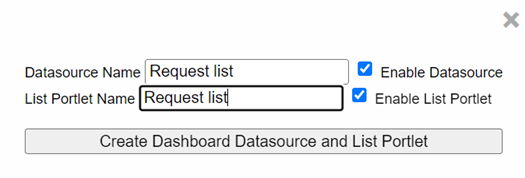
Field/Option Description Datasource Name Provide a unique name for the data source. List Portlet Name Optional. Provide a unique name for the list portlet.
If you keep this field empty, no list portlet will be created, and the button name changes accordingly.
Enable Datasource Select this check box if you want to enable the data source upon its creation. Enable List Portlet Optional. Select the check box if you want to enable the list portlet upon its creation.
To enable the list portlet, you must also enable the data source.
If you enable the list portlet, any PPM user can add it directly to their dashboard after the portlet is created.
-
Click Create Dashboard Datasource and List Portlet.
- Click OK.
Accepted SQL syntax and limitations
Accepted SQL syntax
Most of the SQL syntax is accepted as long as it is a SELECT statement.
You can use the * operator for columns, such as:
SELECT * FROM KNTA_USERS;
All columns and their types will be automatically recognized.
Limitations
You cannot use bind variables in the SQL. If you need to use bind variables, first create the data source with constants values set in place of variables, and then edit the data source definition in the PPM Workbench to add the bind variables.
For PPM 10.0.2 and later versions, some complex SQL statements may not be parsed correctly. In this case, go to the PPM Workbench to edit the SQL statements in the data source definition before using the data source.
 See also:
See also:












