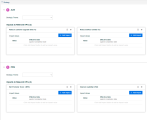Align requests with strategic themes
This topic introduces how to align a request with a strategic theme and add request contributions to KPIs.
Align a request with strategic themes
When a request is added to a portfolio, the portfolio's strategic themes are passed down to the request, you can align the request with the one of the portfolio's strategic themes.
If a request is added to more than one portfolio, you can align the request to each of these portfolio's strategic themes, one strategic theme per portfolio. by filling the Strategic Theme field in each portfolio section.
To align the request with one or more strategic themes:
-
Open a request.
-
In the Strategy section (tab), locate a portfolio from which you want the request to inherit one of its strategic themes.
-
In the Strategic Theme field, select one strategic theme for the request, so that the request inherits the strategic theme that is used by the portfolio. This links the request with the portfolio in terms of business value.
-
Repeat these steps if you want to align the request with another portfolio's strategic theme.
Forecast request contributions to KPIs
When your request is aligned to a portfolio strategic theme, KPIs related to the business goals that serve the strategic theme are listed as relative KPIs. You can forecast how much impact your request would make on these KPIs. Such forecasted values are KPI impacts.
Request's relative KPIs
Which KPI is a request's relative KPI depends on whether the request is aligned to a strategic theme, as described in the table below:
| Scenario | Which KPI is picked |
|---|---|
| If the request is aligned to a portfolio strategic theme |
PPM picks the KPIs related to the business goals that serve the portfolio strategic theme as the relative KPIs, assuming these KPIs have the strongest correlation with the request. In case the portfolio strategic theme with which the request is aligned does not have related KPIs, PPM picks the KPIs related to the portfolio's other strategic themes as relevant KPIs. You should then decide which irrelevant KPIs can be ignored. |
| If the request is not aligned to a portfolio strategic theme | PPM picks the KPIs related to all the portfolio's business goals as relative KPIs. You should then decide which irrelevant KPIs can be ignored. |
Add request's impacts to a KPI
If you find a KPI is relevant to your request, you can enter impacts (forecast how much value your request produces) to the KPIs.
To add a KPI impact:
-
Open a request and click the Strategy tab (section).
The Strategy section lists the portfolio(s) to which the request is added. In each portfolio section, below the portfolio name, lists the KPIs that are related to the portfolio's business goals.
-
Locate the KPI, and click Add Impact.
-
Enter the impact value and the effective date of that value.
Example: If you add an impact for the KPI "revenue growth", the impact value is 3%, and the effective date of Oct. 31, 2018, it implies that the request will probably produce a 3% increase in revenue by the effective date.
-
Save the impact.
Ignore and un-ignore irrelevant KPIs
If you find a KPI not relevant to your request, you can ignore the KPI. To ignore a KPI, click the Ignore button in the KPI. The KPI is moved to the Ignored KPIs list.
If you later find the KPI relevant, un-ignore the KPI by clicking the Un-ignore icon. The KPI is moved back to the relevant KPIs list.
 See also:
See also: