Adding New Requests as Package References
You can create new requests and add them as package references.
To reference a new request:
-
Log on to PPM.
-
From the menu bar, select Open > Administration > Open Workbench.
The PPM Workbench opens.
-
From the shortcut bar, select Deployment Mgmt > Packages.
The Package Workbench opens.
-
Open the package to which you want to add a reference.
-
In the Package window, click the References tab.
-
From the New Reference list, select Request (New), and then click Add.
The New Reference - Request (New) window opens.
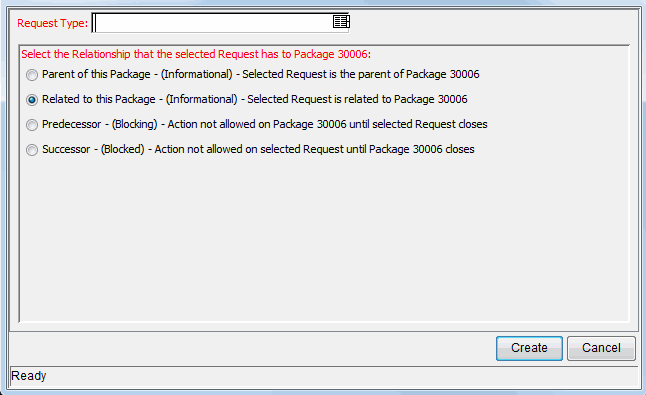
-
To specify the type of request you want to create in the Request Type field, use the auto-complete list.
-
Under Select the Relationship that the Request has to Package <Package Number>, select the option that describes how the new request is related to the package, and then click Create.
The Create New Request page opens in a new browser window.
-
Complete all required fields (marked with a red asterisk).
-
In the optional fields and in the Notes tab, type any additional information about the request you want to make available to users.
-
Click Submit.
In the Package window, the References tab lists the new request.
-
Click Save to save the package.











