Acting on Execution Workflow Steps
Execution workflow steps are workflow steps where the Deployment Management system performs an action, and then updates the step with its result. These actions can be as simple as calculating the value for a token or as complex as copying files, running programs, or updating Web pages.
To act on an execution workflow step:
-
 In the Package window, on the Status tab, select the eligible decision workflow step.
In the Package window, on the Status tab, select the eligible decision workflow step.
For information on how to access the Status tab and select an eligible decision workflow step, see Acting on Eligible Steps .
The Action button is enabled. Notice that the button label changes with the step selected. For the following example, the action button label changed to SAP_Export.
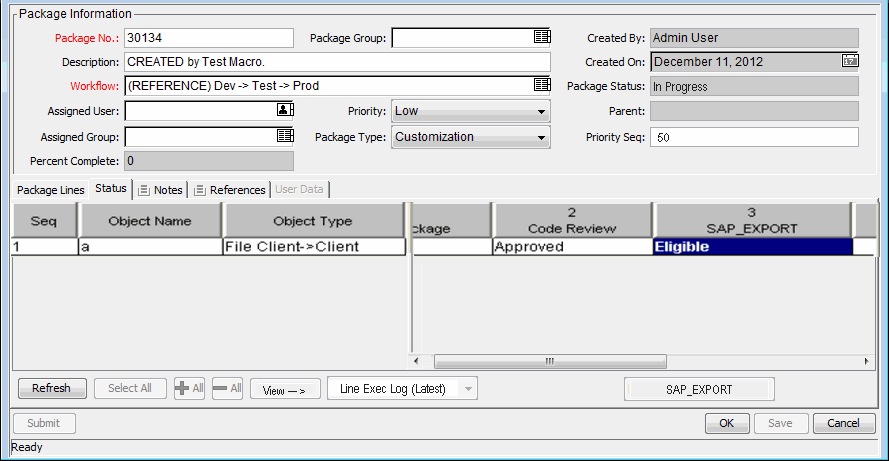
-
On the Status tab, click the action button, which for this example is SAP_Export. The SAP_Export execution window opens.
-
 In the list, select Execute Now, Schedule Execution, or Bypass Execution.
In the list, select Execute Now, Schedule Execution, or Bypass Execution.
-
If you select Execute Now and click OK, you run the workflow step. The Execution window closes. The result of the workflow step is displayed on the package line at the workflow step. This process could be a software migration, execution of a PL/SQL function, the closing of the package line, or other activity. The execution engine runs the step and sets the result accordingly.
-
If you select Schedule Execution,the Execution Date and Execution Time fields are visible. Select a date and time, and then click OK.The Execution window closes. The execution schedule is displayed on the package line at the workflow step. This process could be a software migration, execution of a PL/SQL function, the closing of the package line, or other activity. The execution engine runs the step and sets the results accordingly.
-
If you select Bypass Execution, the Execution Result field is visible. Select the results, and then click OK. The execution window closes and the selected result is displayed on the package line at the workflow step.
-
-
Click OK.











