Configure access for financial summary
This section describes how to configure who can view and edit the costs, benefits, and budget in a financial summary.
Note: Access to the financial summary of a proposal does not guarantee access to the financial summary of the project that the proposal becomes. Access to the financial summary of a project does not guarantee access to the financial summary of the asset that the project becomes.
Financial summary permissions
The accesses to view and edit costs, benefits, and budget in a financial summary are controlled by the access right and the access grant.
The following table lists what users with an access right can do in a financial summary, and what access grant is required for that access right to work.
|
Access right |
Description |
|---|---|
|
Not applicable to org unit financial summaries. Allows the user to view forecast and actual costs and Notes in the Cost Details section in the financial summary, and view the costs in its snapshots. The user must also have one of the following:
Note: This access right is not required if the user has the View Costs on All Financial Summaries access grant, the Edit Actuals on All Financial Summaries access grant, or the Edit Forecasts on All Financial Summaries access grant. |
|
|
Edit Costs |
Not applicable to org unit financial summaries. Allows the user to do the following:
The user must also have the Edit Actuals on Financial Summary access grant. Note: This access right is not required if the user has the Edit Actuals on All Financial Summaries access grant or the Edit Forecasts on All Financial Summaries access grant. |
| Edit Locked Forecast and Actual Costs |
Not applicable to org unit financial summaries. Allows users to edit forecast and actual costs of the past months that is locked. The user must also have the following:
Note: This access right is not required if the user has the Edit Locked Forecast and Actual Costs in All Financial Summaries access grant. |
|
View Benefits |
Not applicable to org unit financial summaries. Allows the user to view forecast and actual benefits and Notes in the Benefit Details section in the financial summary, and view the benefits in snapshots. The user must also have the following:
Note: This access right is not required if the user has the View All Financial Benefits access grant or the Edit All Financial Benefits access grant. |
|
Edit Benefits |
Not applicable to org unit financial summaries. Allows the user to do the following:
The user must also have the following:
Note: This access right is not required if the user has the Edit All Financial Benefits access grant. |
|
Edit Approved Budget |
Allows the user to add entries to the approved budget of the financial summary. The user must also have the following:
Note: This access right is not required if the user has the Edit Approved Budget on All Financial Summaries access grant. |
|
View Approved Budget |
Applicable to org unit financial summaries only. Allows the user to view the approved budget and audit trail entries on the financial summary. The user must also have one of the following:
Note: This access right is not required if the user has the View Costs on All Financial Summaries access grant or the Edit Actuals on All Financial Summaries access grant. |
|
Set Plan of Record |
Not applicable to org unit financial summaries. Allows the user to specify a snapshot in the list of financial summary snapshots as the Plan of Record. The user must also have the following:
|
|
Edit Security |
Allows the user to do the following:
The user must also have the Edit Cost Security access grant. Note: This access right is not required if the user has the Edit Cost Security on All Financial Summaries access grant. |
Add financial summary permissions
Use the Configure Access for Financial Summary page to add users or security groups that can view or edit a financial summary.
To add financial summary permissions for users or security groups:
-
Click More > Configure Access in the top-right corner of the financial summary.
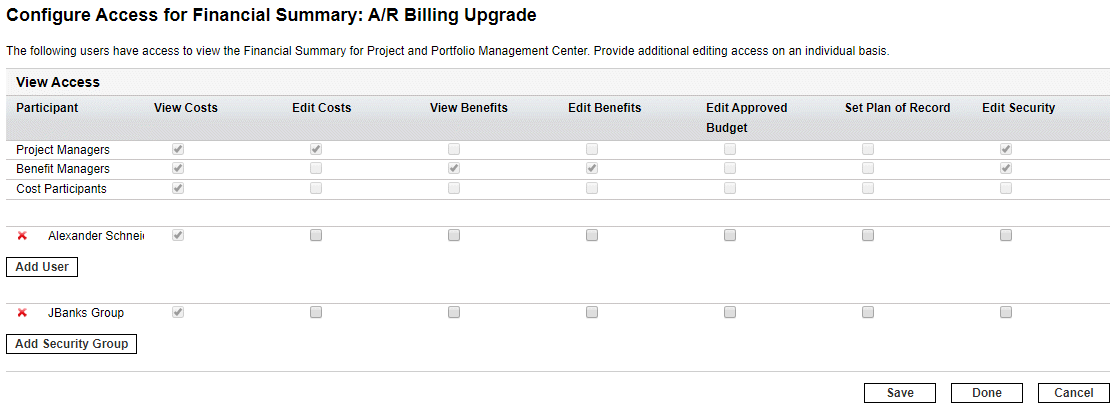
-
To add a user, click Add User and assign access rights to the user as needed.
To add a security group, click Add Security Group and assign access rights to the group as needed.
To delete a user or a security group, click the Delete icon to the left of its name.
For details of each access right, see Financial summary permissions.
- Click Save or Done to save your changes.










