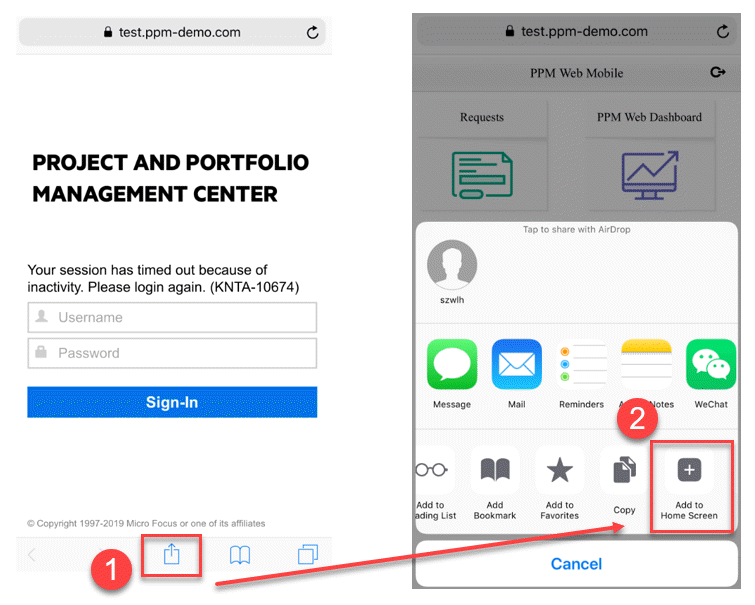Log in PPM for Mobile
This section describes how to log in PPM for Mobile.
Scan QR code to log in
You can scan QR code to log in.
To log in by scanning QR code:
- Open the sign-in page of PPM from your computer.
-
Click the mobile phone icon in the upper right corner of the sign-in window.
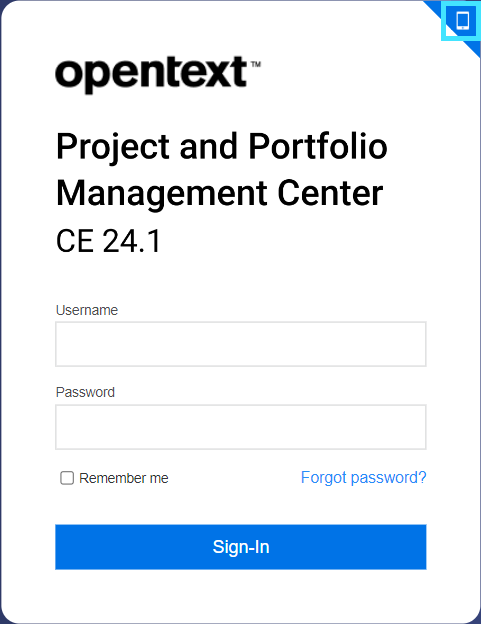
-
Scan the QR code with your smart phone.
Enter PPM address to log in
If you want to access PPM for Mobile from external network, you should use reverse proxy.
To log in by entering PPM address:
- Open the browser in your smart phone.
-
Type the URL of PPM instance in the address field. The URL should be in the format: http(s)://<ppm_server>:<port>/itg/mobile.
<ppm_server> could be IP or hostname.
-
In the PPM for Mobile log-in page, enter your username and password, and tap Sign-In.
Tap PPM for Mobile icon to log in
After you successfully log in PPM for Mobile either by scanning QR code or by entering PPM address, you are asked whether you want to add PPM for Mobile to home screen.
Tap the message to add the shortcut. Next time you want to log in, tap the icon from the home screen.
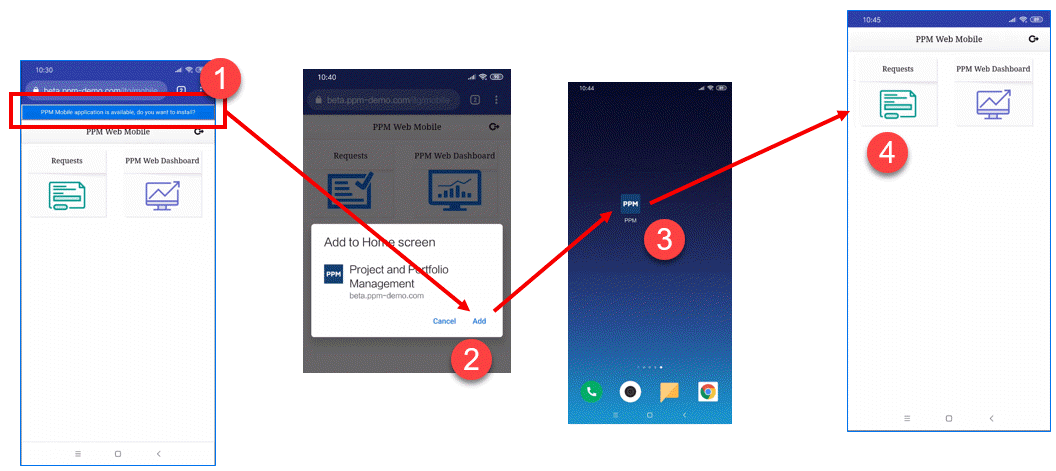
If you use iOS devices, the "Add to Home Screen" pop-up message is not available. You should manually add PPM for Mobile to the home screen.