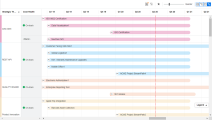Roadmap View
The Roadmap view provides a complete picture across the entire portfolio. Portfolio managers can quickly access portfolio information at any level and see how the portfolio ties to the overall strategy.
In this topic:
How Roadmap view can help you view your portfolio
Roadmap view provides access to the following information:
Which projects and proposals your portfolio is focusing on during a period
- The Roadmap view includes a Gantt chart. Along the top is a timeline (fiscal periods are used for timeline) .
- The projects and proposals who have Planned Start Period and Planned Finish Period specified are displayed as pipelines.
- Drag the slider
 to change the timescale so you can view all the projects and proposals on one screen or only focus on the projects and proposals during a specific period.
to change the timescale so you can view all the projects and proposals on one screen or only focus on the projects and proposals during a specific period. - Use the scroll bar at the bottom to move the timeline backward or forward.
Which strategic themes your portfolio is serving for
If a project or proposal is aligned with a portfolio strategic theme, the pipeline is highlighted in the strategic theme color.
From the pipeline color, you can quickly tell which strategic themes your portfolio is aligned with.
View the duration, progress, and milestones of the projects
-
Hover over the pipeline of a project, you will see the name, manager, duration, and progress of the project. Clicking the name link will direct you to the project details page.
-
Hover over a milestone, you will see the name, planned finish date, actual finish date, and owners of the milestone.
-
Click the Legend on the bottom-right of the screen to view the explanations.
Options available in Roadmap view
Use the following options in Roadmap view to facilitate viewing portfolio information.
 See also:
See also:
- Backlog Layout Settings
- Plain List View
- Hierarchy View
- Board View