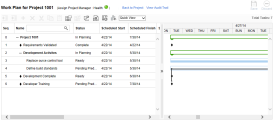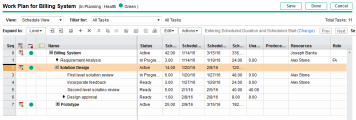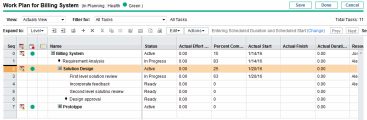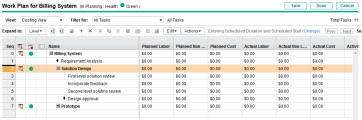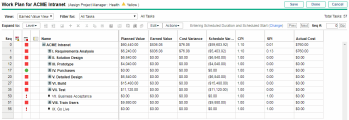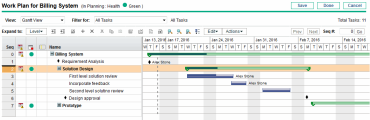Understand work plan views
This section explains what information are displayed in each work plan view.
Overview
Project Management includes several work plan views that give visibility into different categories of work plan information. These views are accessible from the View drop-down list at the top of the Work Plan page.
Project Management keeps track of the work plan view in each work plan for you. If you open or create a work plan for the first time, it is opened in the view defined by the WORK_PLAN_DEFAULT_VIEW parameter and displays the columns defined by the WORK_PLAN_DEFAULT_COLUMNS parameter. If you log out and return to the work plan later, it is opened in the view as when you left it.
Quick View
The Quick view provides you with a quick access to the combination of the following information:
- Schedule-related information, such as Scheduled Start, Scheduled Finish, and Scheduled Duration
- Information about the progress of the work plan, such as Actual Start, Actual Finish, and Percent Complete
- Gantt chart, a graphic display of schedule-related information, including task length and timing
Schedule View
The Schedule view provides the schedule-related information, such as Scheduled Start, Scheduled Finish, and Scheduled Duration.
Actuals View
The Actuals view focuses on information collected about the progress of the work plan execution, such as % Complete, Actual Start, and Actual Finish.
Costing View
The Costing view displays the costing data for a project. This view is only accessible if Financial Management has been enabled in the Cost and Effort policy, and is only available to the users who have view access to the work plan costs (which is set in the Project Security policy).
How costs are calculated
|
Planned Labor |
The planned labor cost for the task. Planned labor cost = Scheduled effort * applicable cost rate Applicable cost rates include:
|
|
Planned Non-Labor |
The planned non-labor cost for the task. Manually entered. |
|
Planned Cost |
The sum of planned labor and non-labor costs. |
|
Actual Labor |
The actual labor cost for the task. Actual labor cost = Actual effort * applicable cost rate |
|
Actual Non-Labor |
The actual non-labor cost for the task. Manually entered. |
|
Actual Cost |
The sum of actual labor and non-labor costs. |
|
Planned Capital Expense |
The planned cost for a task associated with an activity marked as capitalized. |
|
Planned Operating Expense |
The planned cost for a task associated with an activity marked as operating. |
|
Actual Capital Expense |
The actual cost for a task associated with an activity marked as capitalized. |
|
Actual Operating Expense |
The actual cost for a task associated with an activity marked as operating. |
|
Activity |
The activity associated with a task. |
Earned Value View
The Earned Value view displays earned value (EV) analysis data for the project. This view is only accessible if Financial Management has been enabled in the Cost and Effort policy, and is only available to the users who have view access to the work plan cost (which is set in the Project Security policy).
This view is only useful if you have taken at least one baseline of the project. For more details on project baselines, see Create a work plan baseline.
Gantt View
The Gantt view includes a Gantt chart, a convenient graphic display of schedule-related information, including task length and timing.
To view the Gantt legend of a work plan, click the  icon in the toolbar.
icon in the toolbar.
Printing View
The Printing view provides a view in which all of the fields in all the views are combined. The columns are arranged by view in the following order:
-
Schedule
-
Actuals
-
Cost
-
Earned Value
Use this view to configure the order and sizing of columns for generating PDF printouts that include columns that cross the different views.
For optimal system performance, use the other work plan views for targeted tasks.
Custom View
The Custom view provides you with a view of fields you have selected to display. A user can set and view one Custom view per work plan. The Custom view is not shared with other users.