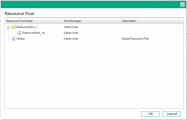Hierarchical selection for auto-complete list validation
This topic provides details on how to enable hierarchical selection for auto-complete list validations.
Example of hierarchical selection
Hierarchical selection is the ability to list selectable field values in the form of a hierarchy or tree. If the field values can be defined hierarchically, the selectable field values can be presented to the user in a hierarchical list.
For example, when creating a resource pool (ResourcePool_1a), you can assign a parent resource pool. If ResourcePool_1 is set as the parent of ResoucePool_1a, Resource_Pool_1a appears as a child of ResourcePool_1 in the hierarchy.
Figure 2-1. Hierarchical selection example
Enable hierarchical selection
Hierarchical selection must be enabled by the system administrator and is only available for auto-complete list validations.
To enable hierarchical selection:
-
Log on to PPM.
-
From the menu bar, select Open > Administration > Open Workbench.
-
On the shortcut bar of the PPM Workbench, click Configuration > Validations.
-
From the Validations Workbench, do the following:
- If you are creating a new validation, click New Validation. Enter the required fields (Name and Reference Code). For Component Type, select Auto Complete List. For Validation By, select SQL - Custom.
- If you are updating a validation, click List, and then open the target validation.
-
Select the Enable Hierarchical Selection? checkbox. The Hierarchical Display tab is enabled.
Note: If the Enable Hierarchical Selection? checkbox cannot be selected, that means hierarchical selection cannot be enabled for the validation.
-
On the Hierarchical Display tab, set the following fields:
Field
Description
Is folder selectable?
In a hierarchical selection, a parent node can either be a container for selectable values or a selectable value.
- Select the checkbox if the the parent node is a selectable value. This allows the parent node value to be chosen as a field value.
- Clear the checkbox if the parent node is only a container or folder. This does not allow the parent node value to be selected as a field value.
SQL
Provide the Select statement that queries the database information. An ending semicolon is not necessary. See Hierarchical Display tab query example for more information.
-
Enter any other information for the validation.
-
Select OK.
If a field uses hierarchical selection, the hierarchical selection icon ( ![]() ) appears next to the field.
) appears next to the field.
Hierarchical Display tab query example
A basic SQL query used in the Hierarchical Display tab contains the following:
Select <PrimaryIDColumn> id,
<ParentIDColumn> parentId,
<FolderDefinition> isFolder,
<BusinessKeyColumn> name,
<DisplayInfo_1>, <DisplayInfo_2>, ... , <DisplayInfo_n>
from <Table_1>, <Table_2>, ... , <Table_n>
where <Condition_1> and <Condition_2> and ... and <Condition_n> and NVL(<ParentIDColumn>,0) = :parentId
where
|
<PrimaryIDColumn> |
Required. Column name whose data type is numeric. Identifies the object that is displayed in the hierarchical selection list, such as a resource pool ( |
|
<ParentIDColumn> |
Required. Column name whose data type is numeric and is a parent. Identifies the parent of the selected object such as a parent resource pool ( |
|
<FolderDefinition> |
Required. A column name (such as a flag) or sub-query that determines if the object is a folder. The value or result must be either `Y' or `N.' An example of a column name is: An example of a sub-query is: |
|
<BusinessKeyColumn> |
Required. The user-defined name of the object that is displayed in the hierarchical selection list. |
|
<DisplayInfo_1>, ... , <DisplayInfo_n> |
Optional. Additional information about the object to be displayed in the hierarchical selection list. |
|
<Table_1>, ... , <Table_n> |
Required. The name of the table from which to query. For example, |
|
<Condition_1> and ... and <Condition_n> |
Conditions to be met in order for the object to be selected to display in the hierarchical selection list. At a minimum, you must include the following condition: NVL(<ParentIDColumn> |
The following is an example of a hierarchical display query that could be used for a resource pool validation:
select rpl.resource_pool_id id,
rpl.parent_resource_pool_id parentId,
decode(sign((select count(rpl2.resource_pool_id) from
RSC_RESOURCE_POOLS rpl2 where rpl2.enabled_flag='Y' and rpl2.parent_resource_pool_id=rpl.resource_pool_id)),1,'Y','N') isFolder,
rpl.resource_pool_name name,
krsc_utils.get_pool_managers_list(rpl.resource_pool_id), rpl.description
from RSC_RESOURCE_POOLS rpl
where rpl.enabled_flag='Y' and
NVL(rpl.parent_resource_pool_id, 0) = :parentId