Accessing the Forecast Planning Page
You can access the Forecast Planning page from the menu bar.
Note: To access the Forecast Planning page, you must have the required access grants. See Configuring Access Grants.
-
Select Open > Project Management > Staffing Profiles > Manage Forecast.
-
Select the search criteria and click Search. For more information about the search fields, see Search Filter.
The Forecast Planning page appears.
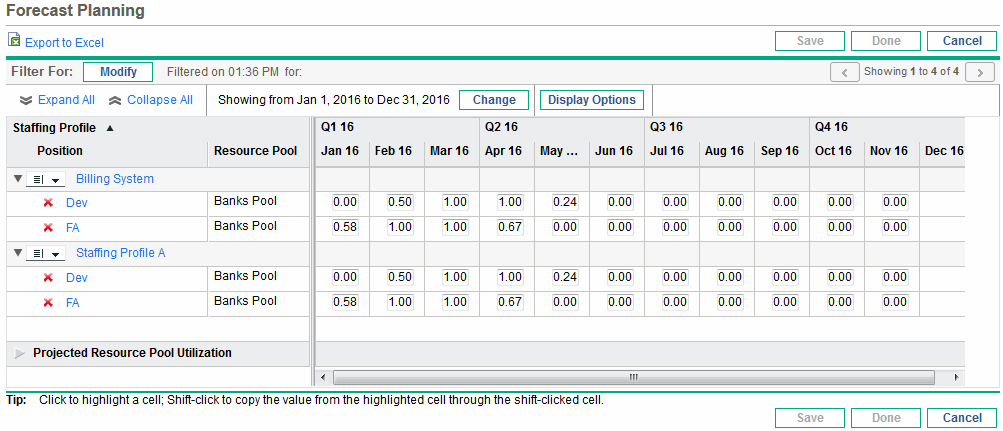
Note: The staffing profiles that appear in the Forecast Planning page are ones that you manage and do not have the status of Lock Down, Cancelled, or Completed.
The Forecast Planning page loads data once. If the data is modified by another user (outside of the current Forecast Planning page or using another instance of the Forecast Planning page), the data on the current Forecast Planning page is not updated. If any modifications you made collide with modifications saved by another user, your modifications are not saved. The Forecast Planning page is reloaded and you must retype your data. To avoid these collisions, you should save your modifications often.











