Adding a Position
To add a position to a staffing profile, do the following:
-
From the Forecast Planning page, click
 next to the staffing profile and select Add Position.
next to the staffing profile and select Add Position.The Add Position dialog box opens.
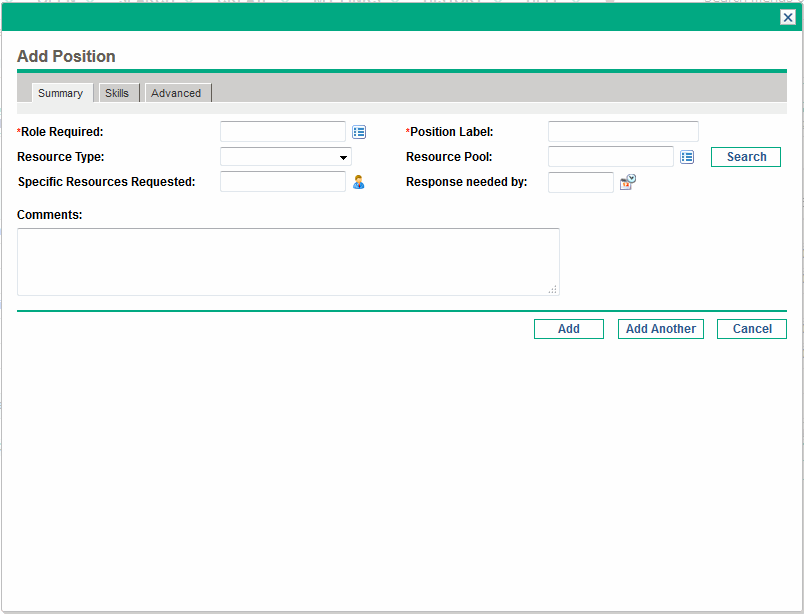
-
Specify a Role Required, Position Label (name of the position), and Resource Pool.
Note: When you click Search on the right of the Resource Pool field in the Add Position dialog box to search resource pools, the search result will list all the resource pools that fit the search criteria, regardless of whether you have the view access grant to all of them.
-
(Optional) Provide data for any optional fields.
Note: A message appears if any data provided does not match the filter information specified in the Search for Staffing Profile dialog (the added position will not appear in the Forecast Planning page.
For a description of the fields, see step b.
-
Repeat as necessary.
You can add more than one position at a time without returning to the Forecast Planning page by clicking Add Another once you have filled in the values for one position.
-
Click Add.
The Forecast Planning page reloads with the position(s) added.











