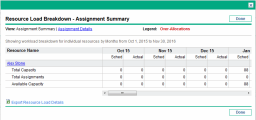View resource load
This topic describes how to view the load of a specific resource from the Resource Load Breakdown table.
Overview of Resource Load Breakdown
The Resource Finder allows you to view a breakdown table of selected resource load similar to the table accessed from the Analyze Assignment Load page.
This table includes the following information for each resource:
- The scheduled effort for all assigned tasks and requests
- The resource allocations for staffing profiles
- The available capacity
View Resource Load Breakdown
Follow the steps below to view the load breakdown of a resource.
To access the Resource Load Breakdown table:
-
Click View Resource Load in the Resource Finder window.
The Resource Load Breakdown page opens and lists resources alphabetically by full name.
-
You can filter the Resource Load Breakdown table to show different data, using the following filters.
Filter
Description
View
Chooses the data to display in the table:
- Assignment Summary. Shows each resource's assignment total in working hours.
- Assignment Details. Shows the work items that contribute to the resource's assignment totals.
Highlight
To highlight overallocation in red, select Overallocation.
To highlight availability data in green, or neither, select Availability.
The following table lists the column and row descriptions.
Column/Row
Description
Sched
The scheduled effort of the resource. Scheduled effort is evenly distributed across working days from the scheduled start date to the scheduled finish date. Hours per week may differ based on regional and personal calendars (for example, holidays and personal vacations). Decimal values may not be displayed when viewing this table from the Analyze Assignment Load portlet.
Actual
The actual effort of the resource.
Total Capacity
Maximum total amount of effort that can be allocated for the resource.
Total Assignments
Total effort provided by the resource.
Available Capacity
The remaining capacity of the resource.
Available Capacity = Total Capacity – Total Assignments
-
Click Done to return to the Resource Finder.
 See also:
See also: