Viewing Work Items
Once work items have been assigned, there are several ways for resources to view and update their workload from the standard interface.
My Tasks Portlet
Task work items can be viewed and updated from the My Tasks portlet.
Resources with a Project Management or Time Management license can add the My Tasks portlet to one of their PPM Dashboard pages, enabling them to view task work items that have been assigned to them. The My Tasks portlet can be filtered along many useful parameters.
For example, the My Tasks portlet can be filtered to display only tasks beginning within the next two weeks that are ready for action whose Predecessors are more than 50% complete.
For more information on using the My Tasks portlet, see the Project Management User’s Guide. For more information on using the My Tasks portlet in conjunction with Time Management, see the Time Management User’s Guide.
My Requests Portlet
Request work items can be viewed and updated from the My Requests portlet.
Figure 5-12. My Requests portlet
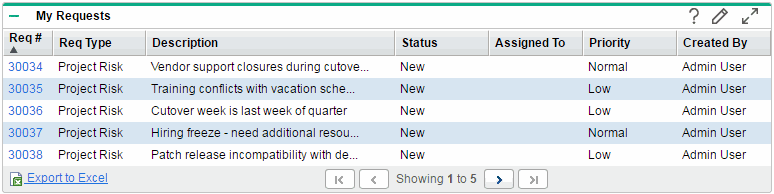
Resources with a Demand Management license can add the My Requests portlet to one of their PPM Dashboard pages, enabling them to view request work items that have been assigned to them, or that they have created.
Personal Load and Capacity Visualizations
To see what their upcoming workload looks like, resources with the View my personal resource information only access grant can select Open > Administration > View My Resource Information from the menu bar.
Figure 5-13. View Resource page: Capacity/Load tab shows the Capacity/Load tab of the View Resource page for a resource, including capacity graph and personalized Gantt chart.
Figure 5-13. View Resource page: Capacity/Load tab
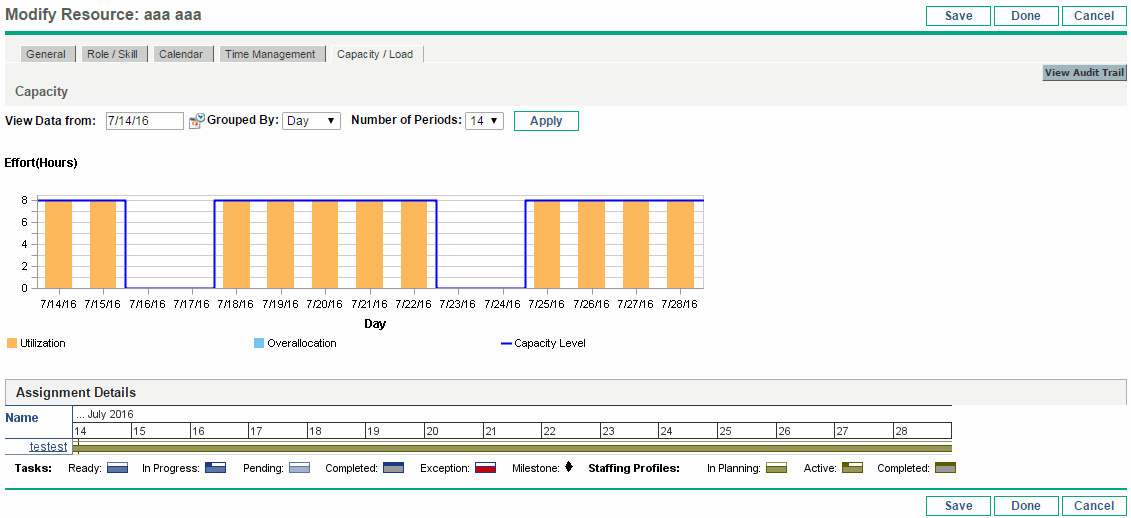
Of particular interest are the visualizations in the Capacity/Load tab:
-
Capacity. Charts the resource's capacity against their current assignments, and shows areas of over-allocation. Non-Workload assignments are omitted.
-
Assignment Details. A Gantt chart that displays all of the resource's assignments, as well as showing task exceptions.
The time scale of both of these visualizations can be altered to view a wide range of time periods. They are also available as portlets.
The Analyze Assignment Load portlet pictured in Figure 5-16. Analyze Assignment Load portlet can be personalized to display only allocations for one resource. For more detailed information on the Analyze Assignment Load visualization, see Visualize assignments.
The Resource Gantt portlet can be personalized to display only allocations for one resource (Figure 5-14. Resource Gantt portlet, one resource) and can display both task and staffing profile allocations.
Figure 5-14. Resource Gantt portlet, one resource












