Creating the Spreadsheet Template
To create a spreadsheet template with the Data Migrator:
-
Start Microsoft Excel.
-
Open a blank spreadsheet.
-
On the Add-Ins tab, select Entities > Request from the PPM Data Migrator group.
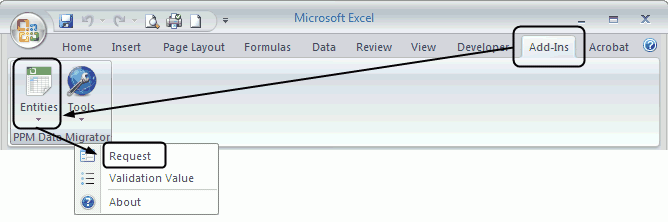
-
From the Select Server drop-down list, select the name of the PPM Server to which you want to connect. If the drop-down list does not contain the PPM Server to which you want to connect or if the list is empty, see Configure the connection to a PPM Server.
-
Click Connect.
-
From the Select Entity Type drop-down list, select the type of entity for which you want to create a template and click Next.
-
Click the Download Records icon.
-
In the Download Options dialog box, select or clear the checkboxes as necessary so only the fields you want to include in the template are selected. To select all of the fields, click Check All. To clear the checkboxes for all of the fields, click Uncheck All.
-
If necessary, click Advanced Options to configure additional settings.
Note: Typically, you do not need to configure the Advanced Options settings when you create a spreadsheet template. For instructions for configuring the Advanced Options settings, see step 12.
-
Click Next to create the template.
Caution: If you click Cancel while the template is being created, only some of the data might be downloaded. For more information, see Cancelling a Download, Create, or Update Process.
-
If there are no existing entities of the type for which you are creating the template, a message tells you there are no requests to download. A template containing only the default rows described in Table 3-1. Description of default template rows is created.
-
If there are existing entities of the type for which you are creating the template, several status messages are displayed. The final message says
Downloading Requests... Done!and shows the number of downloaded entities. A template containing the default rows described in Table 3-1. Description of default template rows is created. The template also contains one or more additional rows for each existing entity.
-
-
Click Finish to close the Data Migrator wizard
-
If the template is populated with data for existing entities and you want to use this spreadsheet as a template, remove data from all the rows except rows 1–5.
-
Save the template.









