Build and view roadmap hierarchy in portlet level
To build and view roadmap hierarchy in the portlet level:
-
Add the Roadmap portlet to a PPM Dashboard page.
For information about how to add portlets to PPM Dashboard pages, see Add portlets to a dashboard page.
-
Click the Roadmap portlet to open the Edit Preferences page.
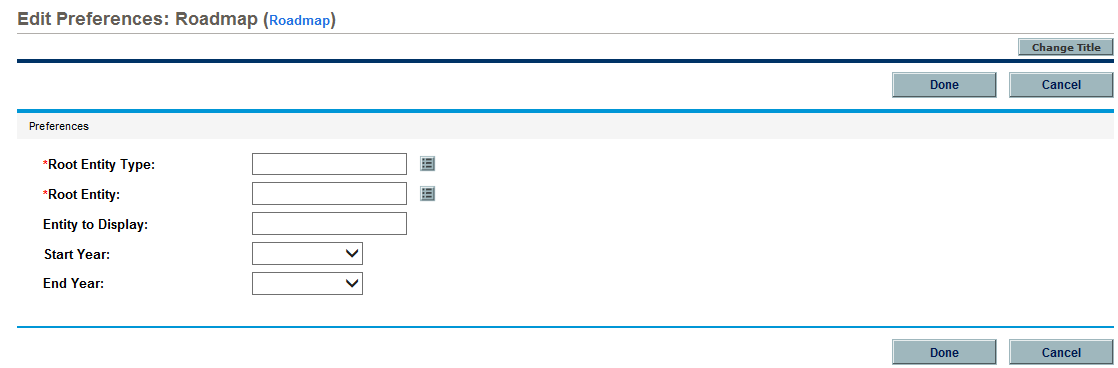
-
Configure the following fields in the Preferences section.
Field (*Required) Description *Root Entity Type Entity type of the root entity in the roadmap hierarchy. Entity types in the auto-complete list are roadmap types.
You can select only one value in this field.
*Root Entity Root entity in the roadmap hierarchy. The values in this field depend on the value selected in the Root Entity Type filed. Entity to Display Name of the entity you want to be displayed in the roadmap hierarchy.
If you provide a value for this field, only the entities whose level are higher than this entity are displayed while the sub-entities of this entity are not displayed in the roadmap hierarchy
Start Year Starting year of the roadmap hierarchy End Year End year of the roadmap hierarchy - Click Save.
-
Go back to the Roadmap portlet.
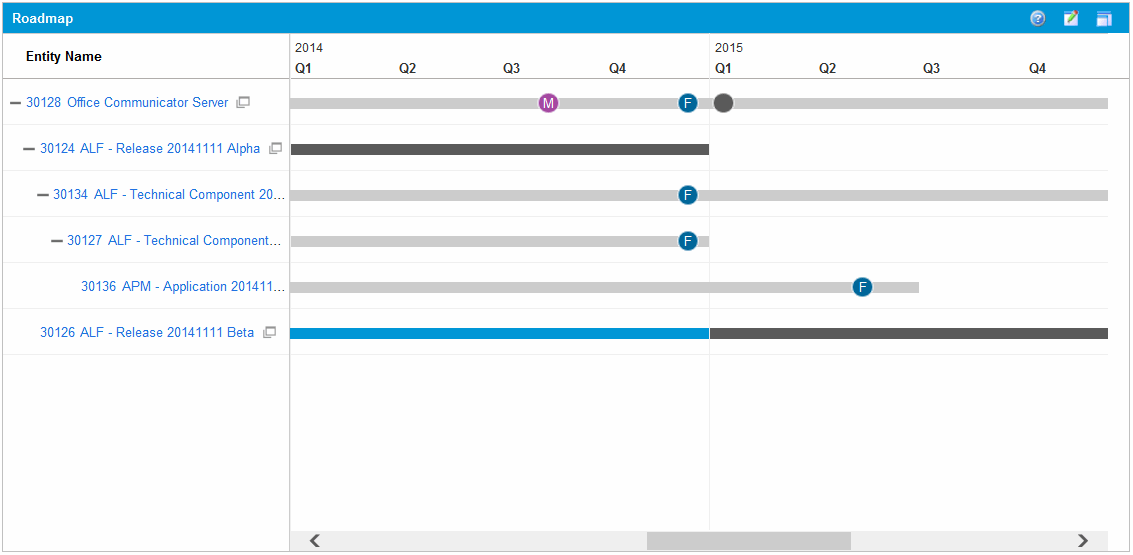
Note:
- If the root entity is a portfolio, the Roadmap hierarchy can have 2 levels at most, displaying no more than 1000 requests along with their roadmaps.
- If the root entity is a request, the roadmap hierarchy can have 5 levels in depth at most, displaying no more than 1000 requests along with their roadmaps.
The following table describes the items in the roadmap hierarchy.
| Item | Description |
|---|---|

|
Clicking this to open the help text for the Roadmap portlet, which also illustrate the meanings of the icons in the roadmap chart. |
| Left pane | |
| Entity Name |
For a portfolio, this field displays the portfolio name. For a request, this field displays the value of the Description filed on the request detail page. Note: If the Description field is updated on the request detail page, the Entity Name value is not updated accordingly. Clicking the link opens the request detail page in another window. |
| <Customized_Columns> |
Customized columns if any. For more information, see Adding Customized Columns in Roadmap Hierarchy. |
|
|
The icons |
|
|
Click this to expand entities and roadmaps. |
|
|
Click this to collapse entities and roadmaps. |
| Right pane |
The roadmap Gantt chart shows the phases and milestones of the roadmap for each entity. Note:
|









