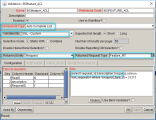Set up request relationships
This is a Beta feature.
Requests of two request types may have relationships. For example, a feature belongs to an epic, then the feature request can be related to the epic request as a child. This section describes how to set up request relationships.
In this topic:
- Prerequisite
- Create reciprocal fields to embody request relationships
- Display related requests on custom tab
Prerequisite
All configurations about request relationships setup are enabled only when the Enable Request Type Relationship feature toggle is turned on.
Note: Once turned on, this feature toggles cannot be turned off.
For details, see Use feature toggles to turn on/off features.
Create reciprocal fields to embody request relationships
To set up a relationship between two requests, you should configure the following in the request types:
- Add a request field in each request type and configure it as a reciprocal field, so that the field returns requests of the other request type. For details, see Configure reciprocal field.
- In either request types, map two reciprocal fields. For details, see Map reciprocal fields.
When two request fields from two request types are reciprocal fields, they are interactively linked: when the value of one field is set , the other field is updated automatically with the corresponding value, and vice versa.
Example: Suppose there is a request of the Feature request type, say Feature abc. In the request Feature abc, we have the Epic field to store the epic this feature belongs to. There is another request of the Epic request type, say Epic xyz. in the request Epic xyz, we have the Features field to store all the features this epic contains.
If the Epic and Features fields are reciprocal fields, when you set the Epic field to Epic xyz in the request Feature abc, the Features field in the request Epic xyz is updated to include the value Feature abc, and vice versa.
To configure a request field as a reciprocal field, edit the field attributes as follows.
| Field attribute | Requirement |
|---|---|
| Validation |
|
| Multi-Select Enabled |
If you allow multiple values in the reciprocal field, select Yes. Otherwise, select No. For example, an epic can include multiple features. The Features field in the Epic request type may contain multiple values. Therefore, select Yes for Multi-Select Enabled in the Features field. A feature belongs to only one epic. The Epic field in the Feature request type allows only one value. Therefore, select No for Multi-Select Enabled in the Epic field. |
For more information about configuring validations, see Use validations.
When two reciprocal fields are mapped, the relationship between the two requests is established.
To map reciprocal fields:
-
Open a reciprocal field. Go to the Reciprocal Field tab.

-
In the Request Type field, select the reciprocal request type.
For example, if you are mapping the Epic field in the Feature request type, set Request Type to Feature.
-
In the Field field, select the reciprocal field you want to map.
For example, if you are mapping the Epic field in the Feature request type, set Field to Features.
The Request Type and Field fields in the mapped reciprocal field is auto-filled with the current request type and field.
Once two reciprocal fields are mapped, neither of them can be mapped to other reciprocal fields. To release the reciprocal relationship, in either reciprocal fields, clear the Field value in the Reciprocal Field tab.
Limitations about reciprocal fields
- If you update a reciprocal field by SOAP API, REST API, Mass Update or Quick Edit, its peer reciprocal field is not updated automatically.
- If a reciprocal field is display-only, it can still be updated when its peer reciprocal field is updated.
-
If you migrate a reciprocal field validation, the Returned Request Type of the validation is not migrated.
-
If you migrate a request type that contains a reciprocal field and if the reciprocal field is mapped with another reciprocal field, then the mapped reciprocal field is not migrated.
Display related requests on custom tab
When a relationship is established between two requests through reciprocal fields, you can display related requests on a custom tab. For example, in the Epic request, you can add a custom tab to display all features related to this epic through the Epic and Features reciprocal fields. For details, see Use reciprocal field.