Add transitions back to same step
You can keep the option of resetting failed execution workflow steps, rather than immediately transitioning along a failed path. This is often helpful when troubleshooting the execution (Figure 3-11. Transitioning back to the same step).
Figure 3-11. Transitioning back to the same step
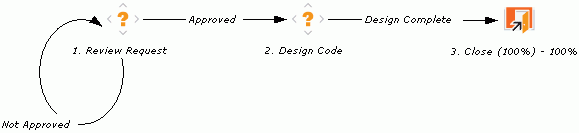
If the commands run successfully, they follow the Success transition path. However, if the commands fail, they do not transition out of the step because no transition has been defined for the FAILED result. The user must manually select the workflow step, and then select FAILED - RETRY. The execution is rerun.
Do not use an immediate execution workflow step if a FAILED result is feeding directly back into the execution workflow step. This results in a continual execution-failure loop.
To transition a request or package line based on a value in a field, you must:
-
Configure an execution workflow step.
-
Configure the transition for the execution workflow step.
To transition back to the same execution step:
-
From the Workbench shortcut bar, select Configuration > Workflows.
The Workflow Workbench opens.
-
Open a workflow.
-
In the Workflow window, click the Layout tab.
-
Configure an immediate execution workflow step, as follows:
-
In the Workflow Step Source window, copy an existing immediate execution workflow step.
The Execution window opens.
-
Complete the fields, as described in the following table.
Field Name
Description
Workflow Scope
Requests for request tracking and resolution processes, Packages for deployment processes, or Release Distributions for release processes.
Execution Type
Select Token.
Processing Type
Select Immediate.
Immediate steps are automated. They run the commands that are configured automatically, and move the workflow to the next eligible step without user intervention.
Validation
Create a validation with the following values.
-
Succeeded
-
Failed
-
Failed - Reset
-
Failed - Rejected
For details on how to create a validation, see Use validations.
Enabled
Yes
-
-
Click OK.
-
-
Add the new execution workflow step to the workflow.
-
Right-click the immediate execution workflow step, and then select Add Transition.
-
Select several points near the execution workflow step, and then select the source workflow step.
The Define Transition and Step Transitions window opens. The Define Transition window provides many options for defining the transition.
-
From the Specific Results list in the Define Transitions window, select the transition.
The validations in the Specific Results field are the validations created for the execution workflow step. For example, select Failed - Reset.
-
Click OK.
-
In the Step Transitions window, click OK.
The defined transition name is added to the transition line.
-
Click Save.









