Adding Transitions Based on Previous Workflow Step Results
You can use workflow parameters to store the result of a workflow step. This value can then be used later to define a transition. The basic steps for adding a transition based on a previous workflow step result are:
-
In the Workflow window, on the Workflow tab, create a workflow parameter.
-
Create a token execution step to resolve the value in the workflow parameter.
-
For a workflow step, on the Properties tab of the Workflow Step window, in the Workflow Parameter field, provide the workflow parameter name.
Figure 3-12. Add a transition based on a previous workflow step shows an example process. One step requires the user to route the request based on the type of change (code or database). The decision made at this step is considered later in the process to correctly route rework of the specific type.
Figure 3-12. Add a transition based on a previous workflow step
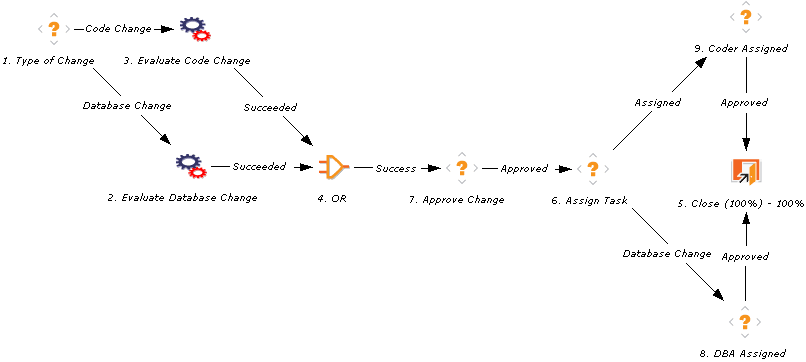
To add a transition based on a previous workflow step:
-
From the Workbench shortcut bar, select Configuration > Workflows.
The Workflow Workbench opens.
-
Open a workflow.
The Workflow window opens to the Workflow tab.
-
Create a workflow parameter, as follows:
-
In the parameters section, click Add.
-
Complete the fields.
-
Click OK.
The Workflow Parameters window opens.
-
-
Click the Layout tab.
-
Configure an execution workflow step with a token that resolves the value in the workflow parameter.
Note: The validation used in this step must contain the same values as the validation specified in the Type of Change decision step.
-
From the Workflow Step Source window, copy an existing execution workflow step.
-
Configure the workflow step.
-
Click OK.
The Execution window opens.
-
-
Add the new execution workflow step to the workflow, as follows:
-
Add a workflow step to the workflow.
-
In the Workflow Step window, on the Properties tab, select the workflow parameter from the Workflow Parameter field.
-
Click OK.
The Workflow Step window opens.
-
-
Add the steps and transitions, as shown in Figure 3-12. Add a transition based on a previous workflow step.
-
Click OK.









