Configuring Program Management Request Types
Based on the needs of your organization, you choose and configure the request types to use in Program Management. To do this, you add field groups to the request header type for the request and attach a workflow to the request type. This section provides the steps you follow to perform these tasks.
For detailed information about requests, request types, request header types, and workflows, see the Demand Management Configuration Guide.
Note: To edit or create request types, you must have the Configuration license (system-level) and the Demand Mgmt: Edit Request Types access grants.
To configure a request type for Program Management:
-
Log on to PPM.
-
From the menu bar, select Open > Administration > Open Workbench. The PPM Workbench opens.
-
From the shortcut bar, select Demand Mgmt > Request Types. The Request Type Workbench opens.
-
Click List. The Results tab lists all existing request types.
-
 Add a field group to the request header type.
Add a field group to the request header type.
-
In the top right of the Request Type window, under the Request Header Type box, click Open.
The Request Header Type <Request Header Type Name> window opens to the Fields tab.

-
Click Field Groups.
The Field Groups window opens.
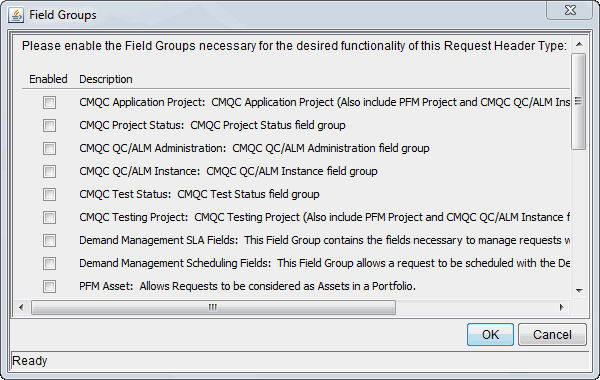
-
To give the selected request header type the functionality you want it to have, select the Enabled checkbox for one of the Program Management field groups (PFM Program, Program Risk, Program Issue and Program Reference).
Note:
- Selecting the PFM Program field group allows requests to be treated as programs in the Portfolio Management process.
- Selecting the Program Risk field group allows requests to be considered as risks in a program.
- Selecting the Program Issue field group allows requests to be treated as issues in a program.
- Selecting the Program Reference field group adds a field to the request type so that users can add a program reference to requests.
-
Click OK.
-
In the Request Header Type window, click OK.
-
From the PPM Workbench shortcut bar, select Request Types.
The Request Type window opens.
Note: For a list of Program Management request types and the field groups associated with them, see Table 1-1. Program Management field groups.
-
-
To save the changes to the request type, click Save.
-
 Add a workflow to the request type:
Add a workflow to the request type:
Note: For information about workflows and workflow steps, see the Demand Management User Guide.
-
In the Request Type window, click the Workflows tab.
By default, the All Workflows are allowed for this Request Type checkbox is selected.

-
Clear the All Workflows are allowed for this Request Type checkbox.
-
Click New.
The Workflow: New dialog box opens.
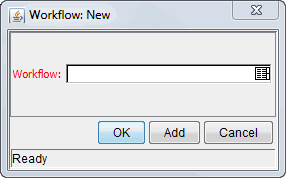
-
In the Workflow box, select a workflow.
-
Click OK.
The Workflows tab lists the selected workflow.
-
To save the changes to the request type, click Save.
-
-
Click OK.
For detailed information on how to configure a request type, see the Demand Management Configuration Guide.










