Configuring Default Security for a Custom User Field
This section provides the steps used to configure the default security setting for a custom field. Keep in mind that status dependencies and field-level dependencies can override these settings.
To configure the default security settings for a customer user field:
-
If the Field window is open, skip to step 8, otherwise, continue to step 2.
-
From the menu bar, select Open > Administration > Open Workbench.
The PPM Workbench opens.
-
From the shortcut bar, select Configuration > User Data.
The User Data Workbench opens.
-
Click List.
The Results tab lists the available user data types.
-
In the User Data Type column, double-click Program User Data.
The User Data Context: Program User Data window opens to the Fields tab.
-
On the Fields tab, double-click the row that displays the field for which you want to configure default security settings.
The Field window opens to the Attributes tab.
-
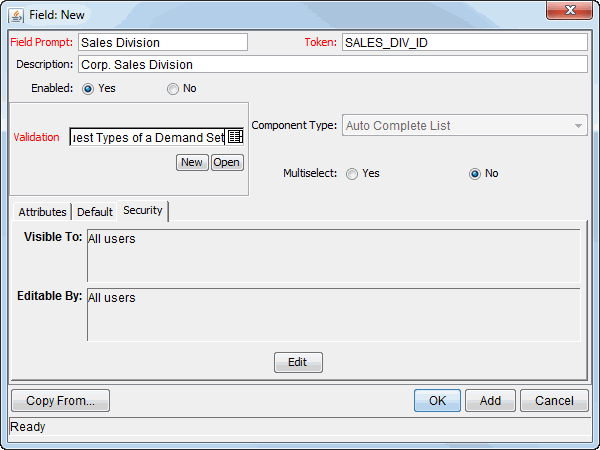
-
Click Edit.
The Edit Field Security window opens.
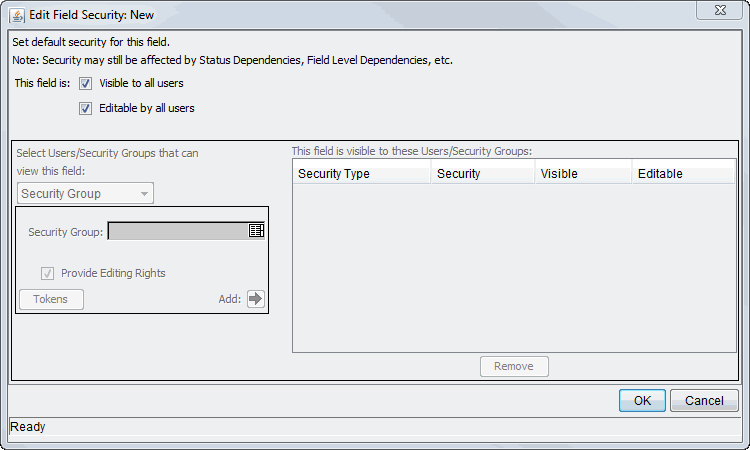
-
-
To specify that only certain users or groups be able to view and or edit the custom field:
-
Next to This field is, clear the Visible to all users and Editable by all users checkboxes.
-
In the Select Users/Security Groups that can view this field list, select one of the following:
-
Security Group
-
User
-
Standard Token
-
User Defined Token
Your selection determines the label displayed for the auto-complete field below the list.
-
-
Use the auto-complete field to select the security groups, users, standard tokens, or user-defined tokens that you want to be able to view this field.
-
To give the selected items the ability to edit the field, leave the Provide Editing Rights checkbox selected. To make the field read-only for your selection(s), clear the checkbox.
-
The table on the right lists your selection(s).
-
Repeat step c through step e to configure field visibility for additional users and groups.
In the table on the right, the Visible and Editable checkboxes are selected by default for all of the selected users and group.
-
In the table on the right, clear the Visible checkbox for the users and groups from which you want the field to be hidden.
-
In the table on the right, clear the Editable checkbox for the users and groups for which you want the custom field to be read-only.
-
-
Click OK.
-
In the Field window, click OK.
-
In the User Data Context window, click OK.









