Creating a Security Group and Assigning It Access Grants
A security group is essentially a collection of access grants. After you create and enable a security group, you can assign users to it. A user assigned to a security group assumes the access grants assigned to that security group.
PPM includes one default security group for Program Management. This security group, which is named PPM Program Manager, has all Program Management access grants assigned to it. Users that you add to this group can access and edit information for all programs.
You can define additional Program Management security groups to suit your needs.
Note: To add access grants to a security group, you must be assigned the User Administration system-level license.
To create a security group and assign access grants to it:
-
Log on to PPM.
-
From the menu bar, select Open > Administration > Open Workbench.
-
From the shortcut bar, select Sys Admin > Security Groups.
-
At the lower-left part of the window, click New Security Group.
-
In the Name box, type a name for the security group.
-
Next to Enabled, click Yes.
-
Click Save.
-
Click the Access Grants tab.
The Available Access Grants table lists all of the access grants that you can assign to a security group. The Category column lists the PPM functional area with which each grant is associated.
-
To assign access grants to your new security group:
-
In the Available Access Grants table, select one or more access grants.
Tip: You can use the
CtrlandShiftkeys to select adjacent and nonadjacent items in the list. -
Click the arrow pointer.
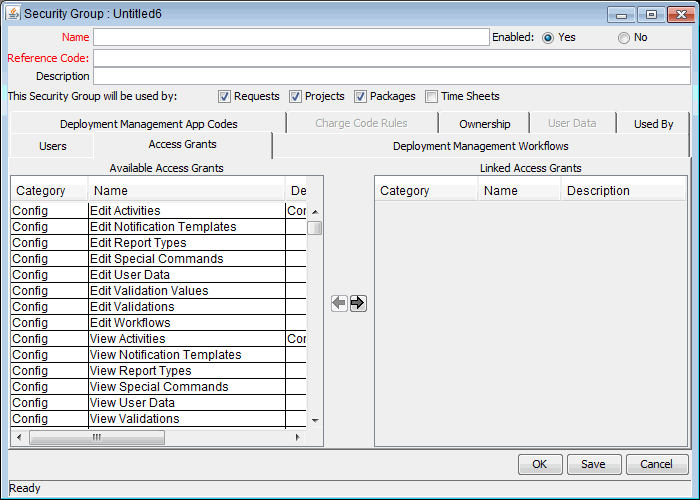
The Linked Access Grants table on the right lists the selected access grants, which are now associated with your security group.
-
-
To save the settings, click OK.
The Security Group Workbench lists the security group you created.
Note: If your PPM Center instance supports multiple languages, any security group you create is defined in the language you selected at logon (your session language). After the security group is created, it can be modified only in its definition language. For more information, see the Multilingual User Interface Guide.
Table 4-2. Program Management security group scenario lists details for the security group setup for two sets of (example) users who have different Program Management access grants assigned to them.









