Configuring Program Management Users
To assign access grants to a user, you add the user to a security group.
Note: To create a user, you must have the User Administration system-level license. For information on system-level licenses, see the Security Model Guide and Reference.
To assign a new user to one or more security groups:
-
Log on to PPM.
-
On the menu bar, select Open > Administration > Open Workbench.
The PPM Workbench opens.
-
On the shortcut bar, select Sys Admin > Users.
The User Workbench opens.
-
Click New User.
The User: Untitled window opens to the User Information tab.
-
Enter the required information (fields with labels displayed in red text) for the new user, and then click the Security Groups tab.
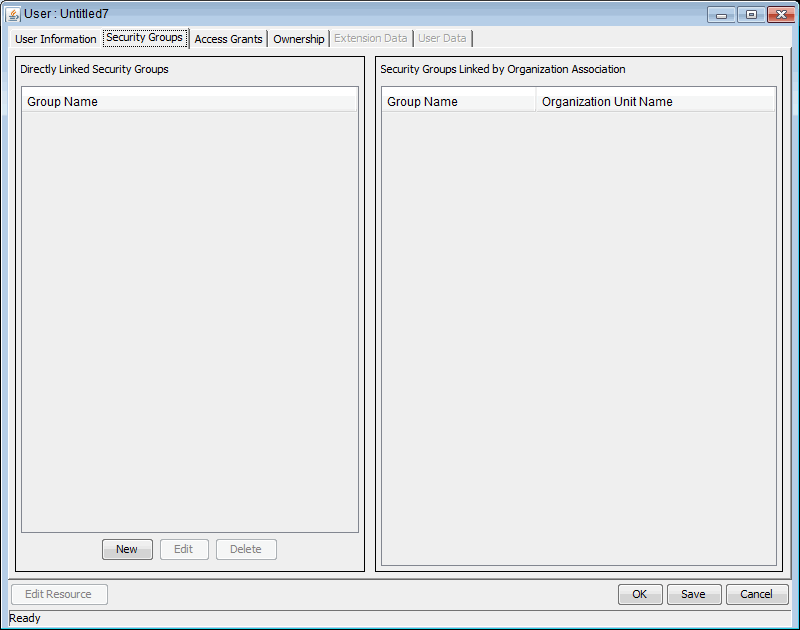
-
In the Directly Linked Security Groups box, click New.
-
In the Security Groups field, click the auto-complete button, and then select the security groups.
-
Click OK.
-
To save your changes, click OK.
Table 4-3. Program Management security group and license scenario lists the licenses and security groups required for two sets of users who have different Program Management access grants assigned.









