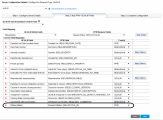Deactivate status synchronization and enable status field mapping
You can deactivate the OpenText PPM defect workflow driven synchronization between PPM request status and ALM entity status by setting the server configuration parameter REQUEST_LINK_ALM_ENTITY_STATUS to false from the Administration Console. As a result, the Status field is available in the QC/ALM Entity Fields list in OpenText PPM for defect status mapping purpose, allowing you to view the real time status of an ALM entity in OpenText PPM.
This feature applies to OpenText PPM integration with ALM 11.00 or later.
However, note that disabling the OpenText PPM defect workflow driven status synchronization means that PPM defect request status is no longer synchronized to ALM. Therefore, the status field mapping is controlled by PPM by default.
To deactivate status synchronization and configure the Status field mapping for a selected integration configuration,
-
 Set the
Set the REQUEST_LINK_ALM_ENTITY_STATUStofalsefrom the Administration Console.- Log on to OpenText PPM.
- From the menu bar, click Open > Administration > Open Administration Console.
-
Click the Administration button
 in the masthead.
in the masthead. -
From the Administration menu, select Sys Admin > Application Configuration.
- On the Edit PPM Application Parameters page, search for the REQUEST_LINK_ALM_ENTITY_STATUS parameter.
- Edit the Value for the parameter to false.
- Click Save.
-
 Configure the Status field mapping for a selected integration configuration.
Configure the Status field mapping for a selected integration configuration.
- From the Administration menu, select Integrations > Manage Application Change with ALM Integration.
- On the Manage Application Change page, from the Integration Configurations list, select an entry for which you want to configure the Status field mapping.
-
In the Server Configuration Details section, move to Step 2: Map PPM-QC/ALM Fields tab page.
The Status field is now available in the drop-down list of QC/ALM Entity Fields in the Field Mapping section.
-
Select Status from the QC/ALM Entity Fields, and then select Request Status from the PPM Request Fields list, and then click Map Fields.
The field mapping is added to the Current Field Mappings table.
- Save the change to this integration configuration.