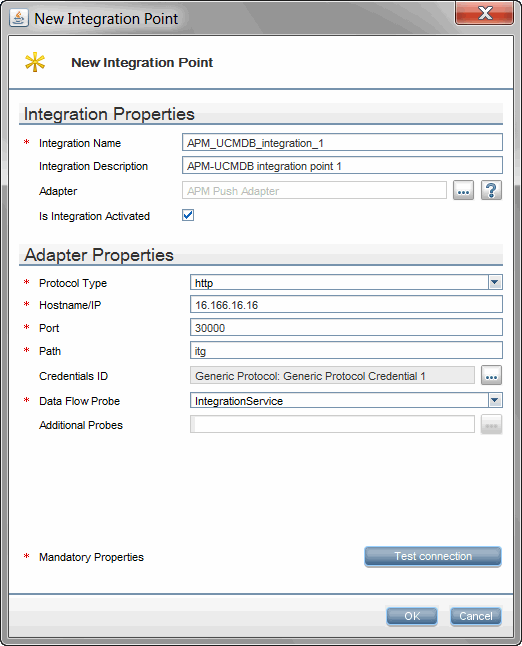Create an Integration Point between APM and UCMDB
- Log in to UCMDB as an administrator.
-
Navigate to Data Flow Management > Integration Studio.
UCMDB displays a list of existing integration points.
-
Click the New Integration Point
 button.
button. The New Integration Point dialog box opens.
-
Click Test Connection to make sure there is a valid connection.






 button and select Software Products > APM > APM Push Adapter from the Select Adapter dialog
button and select Software Products > APM > APM Push Adapter from the Select Adapter dialog and provide the password for the APM account that is to be used by UCMDB to access APM.
and provide the password for the APM account that is to be used by UCMDB to access APM.