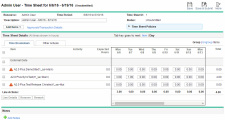Import effort from ALM Octane to PPM time sheets
ALM Octane connector enables team members to import effort that is submitted in ALM Octane to PPM time sheets, freeing them from reporting their time repeatedly and thus ensuring consistency between ALM Octane and PPM.
This section details on how to import effort from ALM Octane to PPM.
Enable external data option in time sheets
Effort imported from ALM Octane is grouped under External Data in time sheets.
To enable this option as an administrator:
-
Make sure the parameter
ENABLE_TM_WORK_ITEM_EXTERNAL_DATAis set totrue. -
In the workbench, enable the External Data option on the Work Items tab of the desired time sheet policy.
-
Click the Administration button
 in the masthead.
in the masthead. -
From the Administration menu, select Workbench > Open Workbench on Desktop (or Open Workbench App).
-
From the shortcut bar, select Time Mgmt > Time Sheet Policies.
- Click List.
-
From the Results tab, select and open the desired time sheet policy.
- Click the Work Items tab.
-
Select the checkbox for the External Data option.
Note: The edit to this option applies to new time sheets only. Existing time sheets still load the old time sheet policy, therefore.
- Click OK.
-
Add an ALM Octane instance
For details, see Add an ALM Octane agile instance.
Import effort from ALM Octane
To import effort from ALM Octane to PPM time sheets:
-
From the main menu, select Time Management > Time Sheets > Create Time Sheet to open the Create Time Sheet page.
-
Complete the fields or option.
For detailed descriptions about these fields, see the Time Management User’s Guide.
-
Click Create. The time sheet is created and the Edit Time Sheet page appears.
-
Click Add Items > Add External Data.
You can only add external data for time sheets where time is entered by Day in Hours policy.
-
From the Select Instance drop-down list, select the ALM Octane instance that your administrator configured, and click Next.
-
In step 2: User Configuration, click the Authenticate access to ALM Octane link to log in ALM Octane.
If you are in an SSO-enabled environment, this link redirects you to an SSO login page, otherwise, it redirects you to an ALM Octane login page.
-
In the Group timesheet lines by field, select a value.
- Workspaces: one time sheet line stores effort totals from one workspace.
- Releases: one time sheet line stores effort totals from one release.
- Backlog items:.one time sheet line stores effort totals from one backlog item.
- Click Next.
- Review the list of available external items. Click the
 icon to remove the items you do not want to import.
icon to remove the items you do not want to import. -
Click Submit.
The imported items are displayed under the External Data section.
- Review and edit the time sheet lines if necessary.
- Click Save or Save&Submit.
Limitations and troubleshooting
Limitations
-
When you run the following Time Management reports, if you set the Work Item Type filter to External Data, and the Work Item Set filter to ALM Octane, no values are available for Work Item:
- Actual Time Summary
- Time Sheet Summary
- Work Allocation Details
-
When you set filters for the following Time Management portlets, if you set Work Item Type to External Data, and Work Item Set to ALM Octane, no values are available for Work Item:
-
Time Sheet Totals by Work Item
- Time Sheet Totals by Resource Group
-
Work Allocation Details
-
Work Item Set Actuals vs. Allocations
-
-
External Data is available for the following Time Management portlets only:
-
Time Sheet Totals for Direct Reports
-
Approve Time Sheets
-
Work Item Set Actuals vs. Allocations
- Time Sheet Totals by Resource Group
- Time Sheet Totals by Resource
-
My Time Sheets
-
-
External Data is not available for the following portlets:
-
Time Sheet Totals by Work Item
-
Work Allocation Details
- My Tasks
-
My Work Items
-
Troubleshooting
-
Problem: Importing the agile effort data for multiple times during the time period range does not automatically update the effort data in your OpenText PPM time sheet that you imported previously. Instead, it adds new time lines into your time sheets. You need to manually remove the old time lines of data.
Solution: Import your agile effort only once for each time period, approaching the end of the current period, so that the latest and more accurate effort data can be retrieved and imported.
-
Problem: When importing effort from ALM Octane to PPM time sheets, in the User Authentication step, after you click the Authenticate access to ALM Octane link and provide correct credentials on the login page, an "Authentication Failed" error may occur.
Solution: This is because your Octane site and space require API key authorization for direct REST API access by enabling the RESTRICT_REST_API_TO_API_KEYS_ONLY parameter. Disabling this parameter will solve this problem.