Creating Multiple Field Pairs
The user data for one validation value stores one pair of source and target fields. If you need to copy multiple request fields, you can add and configure more validations values to specify and store multiple source and target field tokens.
Taking validation IT Request Copying Map as an example, to create multiple field pairs,
-
In the Validation Workbench, open the validation IT Request Copying Map.
The Validation: IT Request Copying Map window opens.
-
In the Validation Values section, click New.
The Add Validation Value window opens to Value Information tab.
-
Provide the information for the validation value on the Value Information tab.
-
Click User Data tab, provide token values of source and target request fields for the following fields:
Field Prompt
Description
source token
Invisible token of the source field to be copied from.
Value example:
-
When token type is
TOKEN:[REQD.P.FIELD_SOURCE]; -
When token type is
SQL:select '[REQD.P.FIELD_SOURCE]' from dual
source visible token
Visible token of the source field to be copied from.
Value example:
-
When token type is
TOKEN:[REQD.VP.FIELD_SOURCE]; -
When token type is
SQL:select '[REQD.VP.FIELD_SOURCE]' from dual
token type
Specifies supported token type. Valid value:
TOKENorSQL.Note: Only
TOKENandSQLare supported.destination token
Token of the destination field to be copied to.
Value example:
-
When token type is
TOKEN:REQD.P.FIELD_DESTINATION; -
When token type is
SQL:REQD.P.FIELD_DESTINATION.
Note: No square brackets for the destination token value.
For example, if you want to copy the value from field Field123 to field Dest456,
-
When token type is
TOKEN,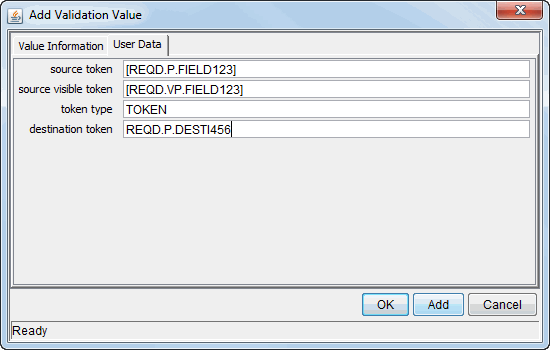
-
When token type is
SQL,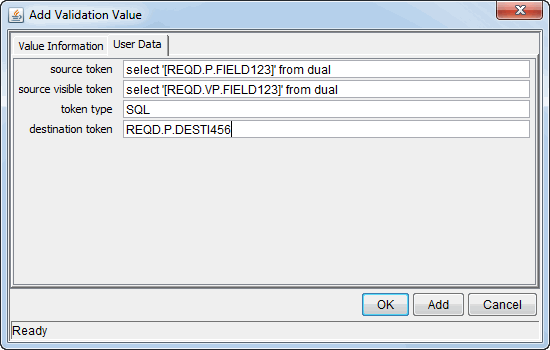
-
-
Repeat Step 2Creating Multiple Field Pairs through Step 5 to add more validation values.









