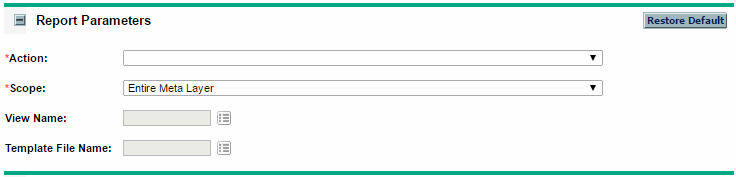The Synchronization Procedure
To synchronize the Reporting Meta Layer:
-
In the PPM standard interface, select Open > Reports > Create Report.
The Submit New Report page opens.
-
In the bottom section (Select Report by Category), select Administrative.
-
From the list of Administrative reports, select Synchronize Meta Layer.
The Submit Report: Synchronize Meta Layer window opens.
-
Select the Action you want:
-
To simulate a synchronization, select Assess.
This generates a synchronization report listing the updates that would be made to the Reporting Meta Layer if the synchronization were implemented, allowing the impact of any changes to be assessed.
-
To perform the actual synchronization, select Synchronize.
This compiles all views from existing view templates and generates a report of the updates made, subject to the scope specified (see step 5).
-
To remove views in the Reporting Meta Layer (including the entire RML itself) that are no longer needed, select Drop.
-
-
-
To perform the selected action on the entire Reporting Meta Layer, select Entire Meta Layer.
-
To activate the View Name auto-complete list, select Specific View.
You must select a view to perform the selected action.
-
To activate the Template File Name auto-complete list, select Specific Template.
You must select a view template to perform the selected action.
-
-
To run the report, click Submit.
The result depends on your choices. If you chose Synchronize and Entire Meta Layer, running the reports synchronizes the entire meta layer, and the RML view is current with PPM configurations made since the last synchronization.
A window opens, describing the views created by the report. The views in the list may differ from what is generated in your database and from the list of views in Reporting Meta Layer Views. You should consider the list of views in Reporting Meta Layer Views and in your database to be the most accurate and up-to-date.