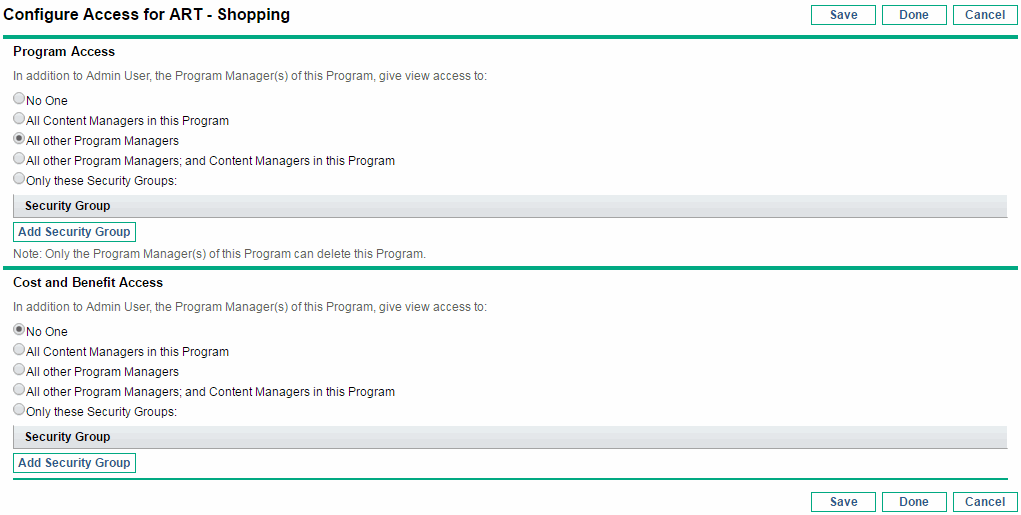Viewing Cost Data
To view cost information, a user must have the Financial Mgmt: View Project, Program, and Time Sheet Cost Data access grant. This grant lets the user view cost data related to tasks, projects, programs, resources, and skills. The user must also have view access to these entities.
Making Project Cost Data Visible to Users
If Financial Management is enabled for a project, you can use the ProjectSecurity section of the Project Settings page (see Figure 8-1. Project Security section of the Project Settings page) to specify who can view cost information. You can make cost information on the project and tasks visible to one of the following user groups:
-
All users who can view the project and its tasks
-
Project managers and stakeholders
-
Project managers, stakeholders, summary task owners and process participants
Note: To change these settings in the Project Settings page, you must have the Financial Mgmt: Edit Cost Security access grant.
Figure 8-1. Project Security section of the Project Settings page
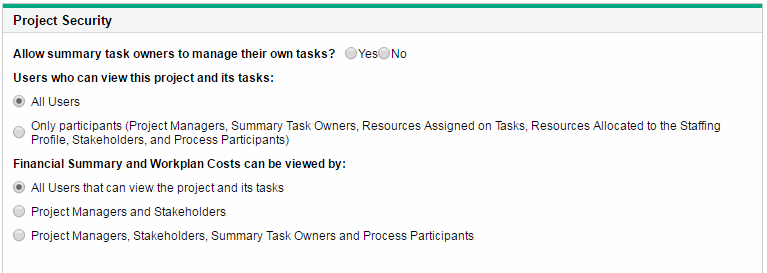
Users in the selected group can access the Cost and Effort and the Cost and Earned Value Health sections of the Project Settings page.
You can use a combination of security settings and access grants to provide a granular level view of cost data. You could, for instance, provide all users with cost data access, but provide just a subset of those users with the Financial Mgmt: View Project, Program, and Time Sheet Cost Data access grant.
Making Program Cost Data Visible to Users
If Financial Management is enabled for a program, you can specify who can view the related cost information. Enable Financial Management in the Financial Management Settings section at the top of the Program Settings page.
On the Configure Access page, which is shown in Figure 8-2. Configure Access page for programs, you can make program cost information available to one of the following user groups:
-
Only the listed program manager(s) (No One)
-
All content managers (project managers of proposals, projects, and assets) in this program
-
All program managers
Note: Effectively, a program manager is any user who has the Edit Program (or Edit All Programs) access grant. If a user is an assigned program manager, but he does not have a required access grant, he cannot manage the program.
A user who has the Edit All Programs access grant already has full access to the program, even if, in the Program Access section, No One is selected.
-
All content managers in this program and all program managers
-
Only specified security groups
Note: To change these settings on the Configure Access page, you must have the Financial Mgmt: Edit Cost Security access grant.
Figure 8-2. Configure Access page for programs