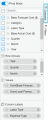Grid view
This section describes how to work with grid view.
In this topic:
Overview
Grid view provides a flexible way to display data in a tabular format. It has two display modes: List and Pivot. In List mode, data is displayed in rows and columns. Pivot mode provides a way to display multidimensional aggregations over data.
Grid view is used in the following PPM components:
-
Table component
-
Revamped pivot table portlet
-
Self-Service portlet
Work with grid view Columns tab
Use the Columns tab of grid view to show and hide columns, and configure how the data is grouped and aggregated.
-
Click Columns on the right to open the Columns tab.
-
Turn on the Pivot Mode toggle if you want to use pivot mode.
Pivot mode enables you to display data in a multidimensional tabular format.
-
Select the columns you want to show and deselect the columns you want to hide.
-
Specify how to group and aggregate data by using the following sections:
Section Description Row Groups Select the fields to group the data by in the row dimension. Data is displayed one row per category. Categories are determined by the values from the data source.
Move a field up or down to change the grouping order.
Values Select the fields you want to aggregate and specify how the values are aggregated.
-
Drag the fields you want to aggregate to the Values section.
-
Click
 and from the drop-down list, select the aggregation function.
and from the drop-down list, select the aggregation function.
Column Labels Only available in pivot mode.
Select the fields to group the data by in the column dimension. Data is displayed one column per category. Categories are determined by the values from the data source.
-
Work with grid view Filters tab
Use the Filters tab of grid view to filter displayed data.
-
Click the Filter tab on the right.
-
Click the down arrow of the field you want to filter the data by.
-
Select the check boxes before the values you want to display.
For a numeric field, first select a filter condition, and then provide a value in the Filter field.