Creating Packages by Copying Existing Packages
You can create a package by copying an existing package (either new or saved). You can specify which sections of the existing package you want to include in the new package.
To create a package from an existing package:
-
Log on to PPM.
-
From the menu bar, select Open > Administration > Open Workbench. The PPM Workbench opens.
-
From the shortcut bar, select Deployment Mgmt > Packages. The Package Workbench opens.
-
On the Query tab, click List.The Package Workbench Results tab lists all existing packages.
-
 On the Results tab, select a package, and then click Copy.
On the Results tab, select a package, and then click Copy.
The Copy Package window opens to the Options tab. Table 3-2. Copy package options lists the options available on the tab.
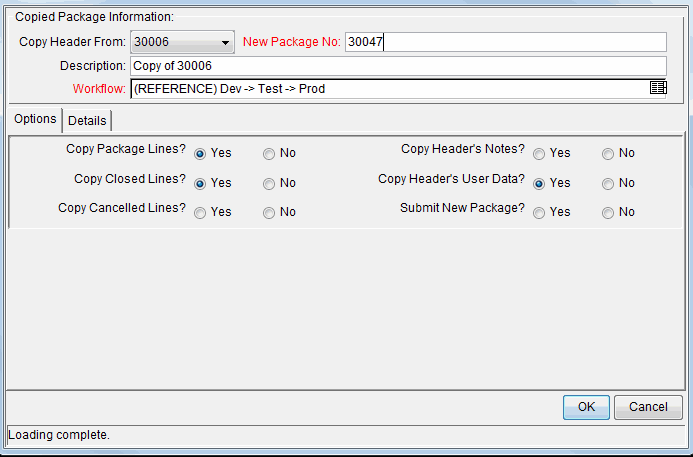
-
 Select the sections to include in the new package, and then click the Details tab.
Select the sections to include in the new package, and then click the Details tab.
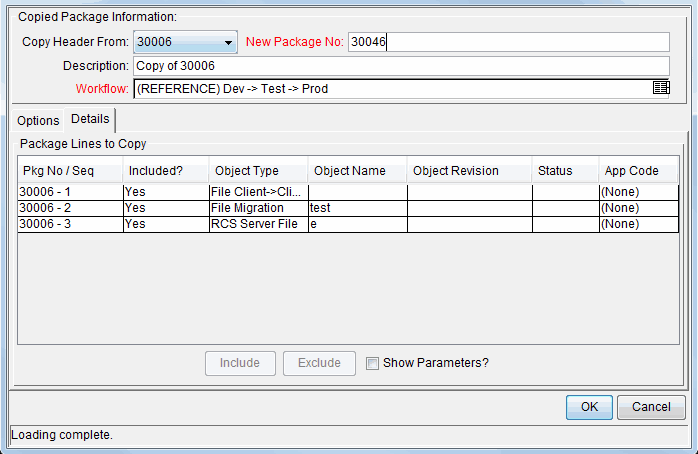
The Details tab lists all of the package lines that were copied from the original package. By default, all of these lines are included in the new package.
-
 Exclude a listed package line from the new package.
Exclude a listed package line from the new package.
-
In the Package Lines to Copy table, select the line.
-
At the bottom of the tab, click Exclude.
The Package window opens and displays the information you selected from the copied package.
-
-
 View the parameters that describe a listed package line.
View the parameters that describe a listed package line.
-
In the Package Lines to Copy table, select the line.
-
At the bottom of the tab, select the Show Parameters checkbox.
Additional columns in the Package Lines to Copy table display the package line parameters.
-
To view all of the parameters, use the horizontal scroll bar.
-
-
 Click OK.
Click OK.









