Adding Lines to Packages
Package lines define the object migrating from one environment to another environment. Each package line defines just one object (often a file). Typically, objects are defined by their object type (for example, File Client > Client or File Migration), name, location, and, in the case of files, file type.
To add a line to package:
-
Log on to PPM.
-
From the menu bar, select Open > Administration > Open Workbench. The PPM Workbench opens.
-
From the shortcut bar, select Deployment Mgmt > Packages. The Package Workbench opens.
-
Open or create a new package. The Package window opens.
-
Click New Line. The Add Line window opens.
-
 In the Object Type field, select the object type for the object (file) you plan to migrate using the auto-complete icon.
In the Object Type field, select the object type for the object (file) you plan to migrate using the auto-complete icon.
Selecting an object type dynamically updates the fields in the Add Line window.
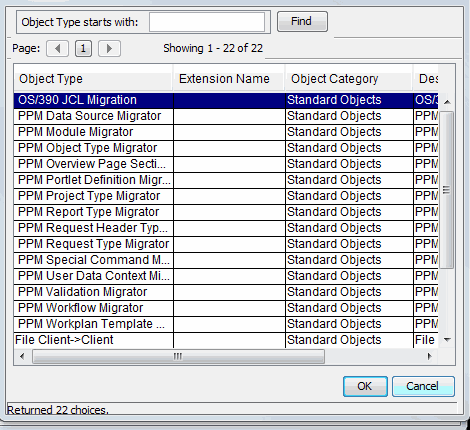
-
 In the Add Line window, complete the associated fields, and then click OK.
In the Add Line window, complete the associated fields, and then click OK.
In some cases, you can add multiple package lines from a single Add Line window. You can do this when you have multiple objects (files) to migrate that are in the same location.
To add multiple lines from a single Add Line window, the following must be true:
-
Package lines all follow the same workflow and use the same object type.
-
The object type parameters include at least one auto-complete list field with an enabled Multi button.
By selecting multiple files, you add multiple package lines to the package. Remember, you cannot define multiple objects on a single package line.
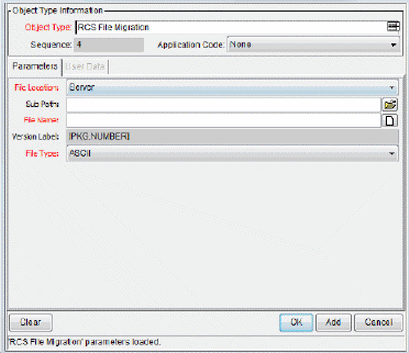
The contents of the Add Line window are included in the Packages window as a package line. The Add Line window closes. In the Add Line window, clicking Add includes the package line in the Package window and the Add Line window remains open.
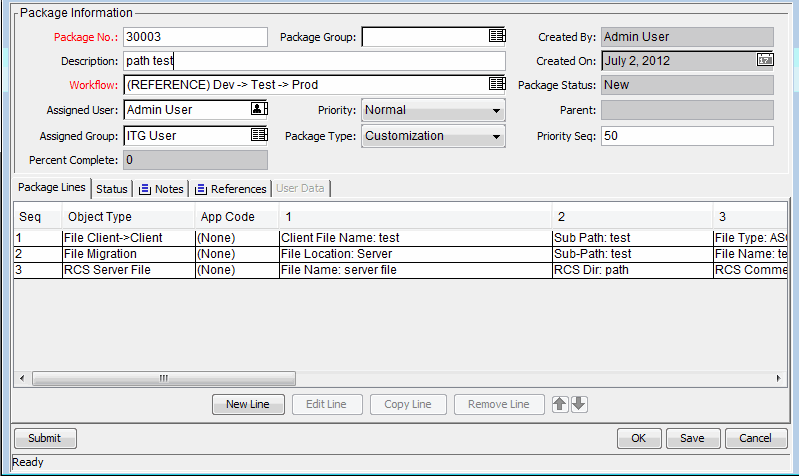
-
-
 In the Package window, click OK or Save.
In the Package window, click OK or Save.
The package line is added to the package. To start the package on its associated workflow, click Submit. Submitting the package to the workflow generates entries under the Status tab for each of the workflow steps defined for the workflow. As each step in the workflow is ready to be processed, the step shows an Eligible status. You can view the progress of each package line by clicking the Status tab. For information about how to submit a package, see Submitting Packages .









