Approving Packages in Standard Interface
To approve a package using the standard interface:
-
Log on to PPM.
-
Open the package that you want to approve.
For information on how to open the details page, see Opening Packages from Standard Interface.
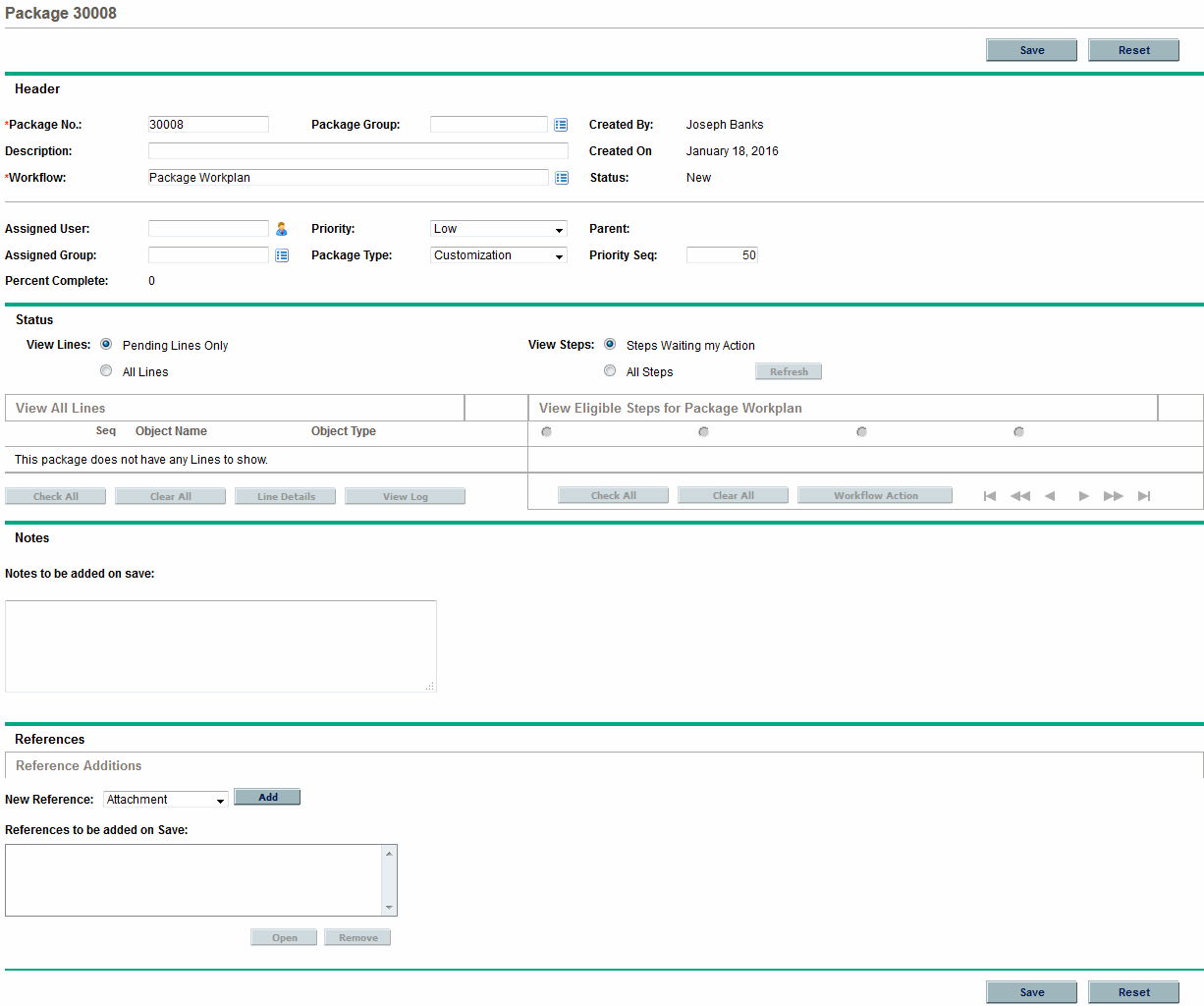
The Status section displays the package lines for the workflow.
-
In the Status section, next to View Lines, do one of the following:
-
To display only the package lines that are eligible for action, click Pending Lines Only, and then click Refresh.
-
To display all of the package lines for the workflow, click All Lines, and then click Refresh.
-
-
In the Status section,next to View Steps, do one of the following:
-
To display only workflow steps that await action, click Steps Waiting my Action, and then click Refresh.
-
To display all workflow steps, click All Steps, and then click Refresh.
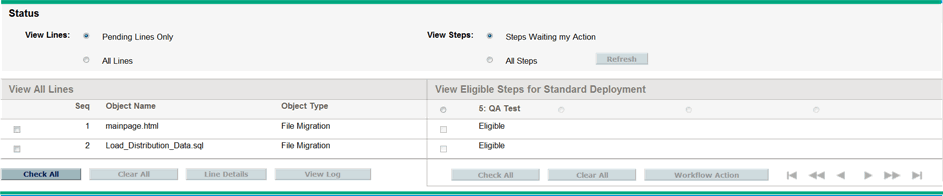
Under the workflow name are the numbered steps that must be completed and approved to move the workflow to completion. To navigate forward or backward through the workflow steps, use the directional arrows.
-
-
In the View Eligible Steps for <Workflow Name> section, select the option button that corresponds to the numbered workflow step that you want to approve (or not), and then select the Eligible checkbox for the specific line you want to approve (or not).
To select all of the steps, click Check All.
To clear all eligible checkboxes for the workflow step, click Clear All.
-
If one or more package lines are selected for action, click Workflow Action.
The Package Workflow Action page opens.
-
In the Action Required section, select the outcome of the step.
Because the outcome is configurable, it can be different for each workflow step, depending on the configuration at your site. In the above example, the possible actions are:
-
If the workflow step is ready for approval, select Approved.
-
If the workflow step is not ready for approval, select Not Approved.
-
-
Click OK.
The package details page opens. Because you approved (or disapproved) the selected workflow steps, the workflow has moved on to the next step. This process continues until the package moves through all of its steps to resolution.









