Merging Packages
You can generate a new package by merging two or more existing packages. This is useful if you want to generate a single package consisting of certain package lines contained in separate packages.
To merge two packages:
-
Log on to PPM.
-
From the menu bar, select Open > Administration > Open Workbench.
The PPM Workbench opens.
-
From the shortcut bar, select Deployment Mgmt > Packages.
The Package Workbench opens.
-
On the Query tab, click List.
The Results tab lists all of the existing packages.
-
Select the packages to merge.
To select nonadjacent rows, use the
Ctrlkey. To select adjacent rows, use theShiftkey.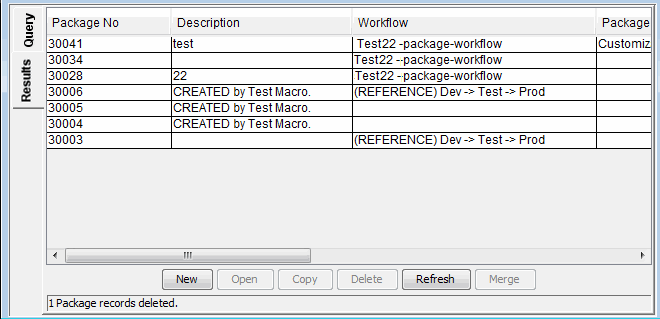
-
On the Results tab, click Merge.
The Merge Package window opens to the Options tab.
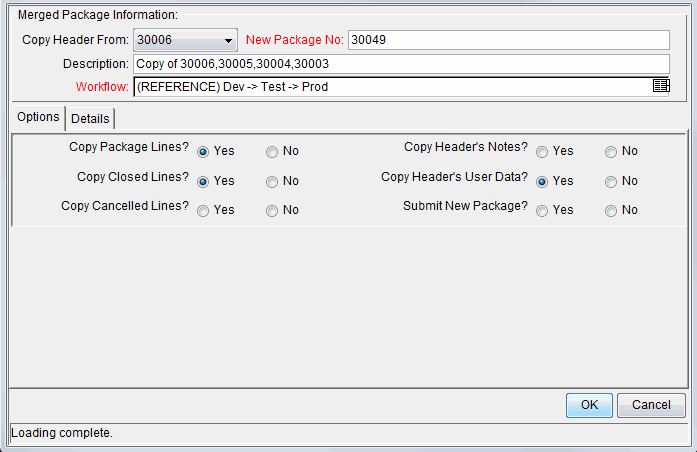
-
In the New Package Number field, you can either leave the generated package number, or type a different unique package number.
-
In the Workflow field, you can leave the default workflow name, or select a different one in the auto-complete list.
-
On the Options tab, select Yes or No for the listed options.
-
Click OK.
The Package Workbench prompts you to indicate whether you want to edit the new (merged) package.
-
To edit the package, click Yes. To save and close the package, click No.









